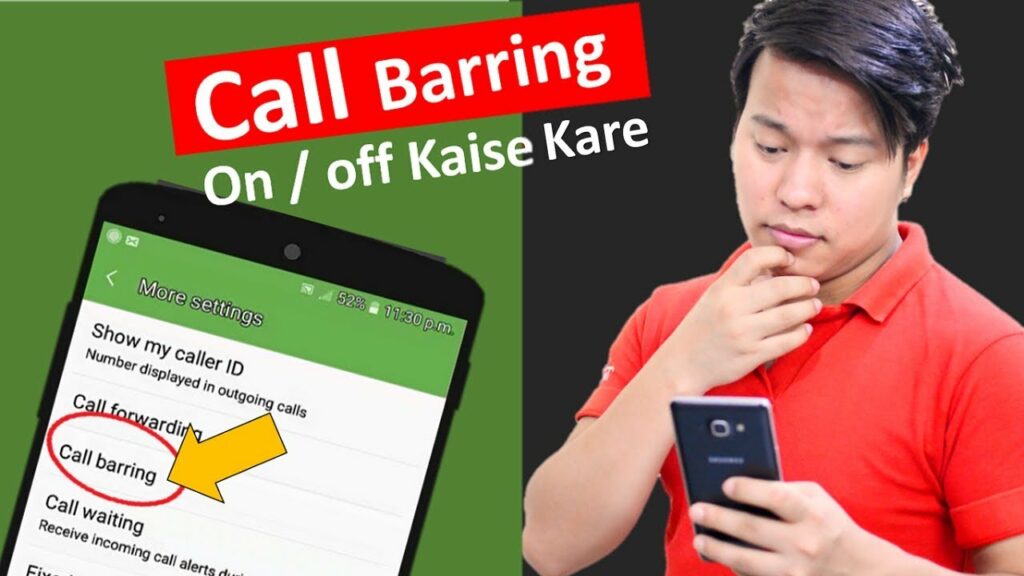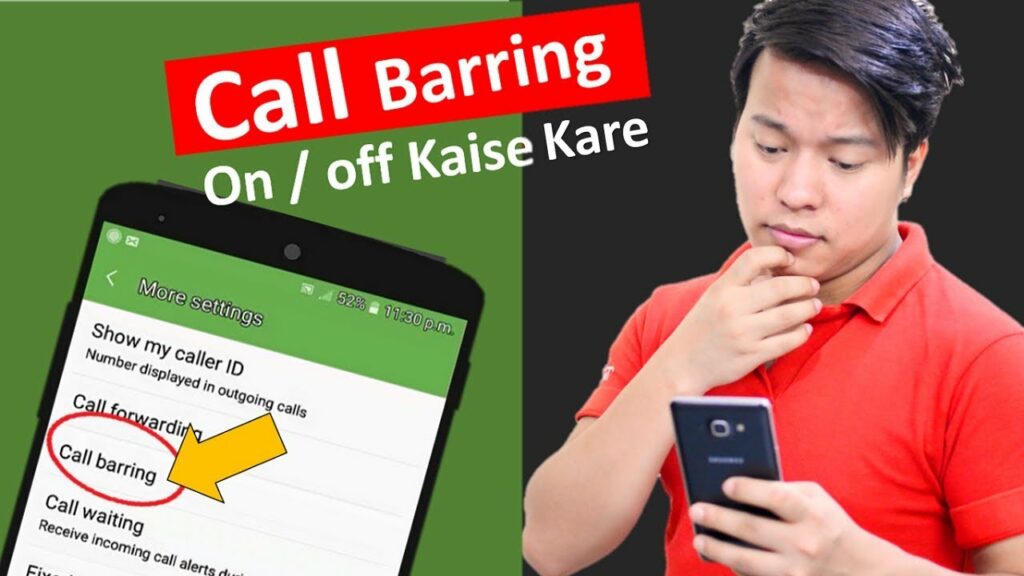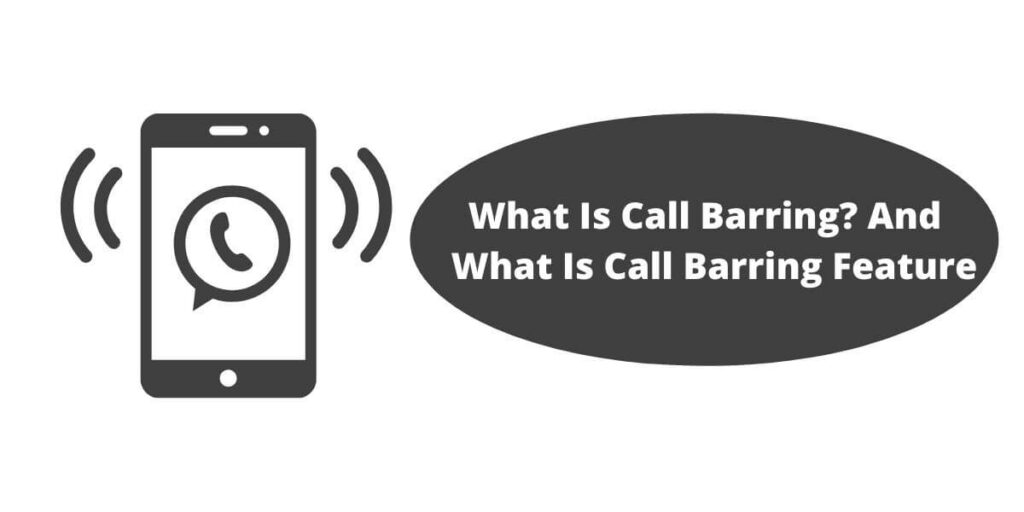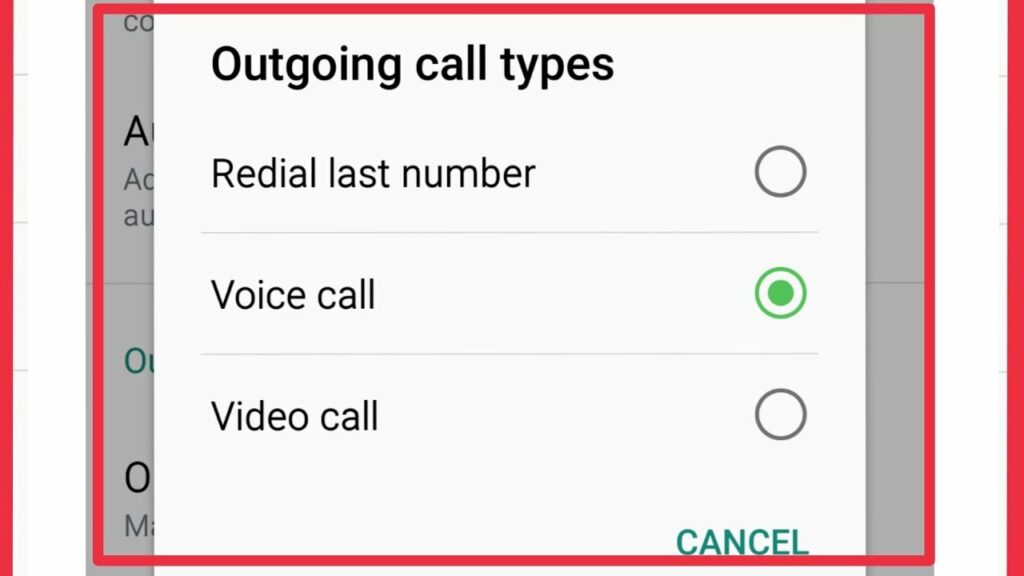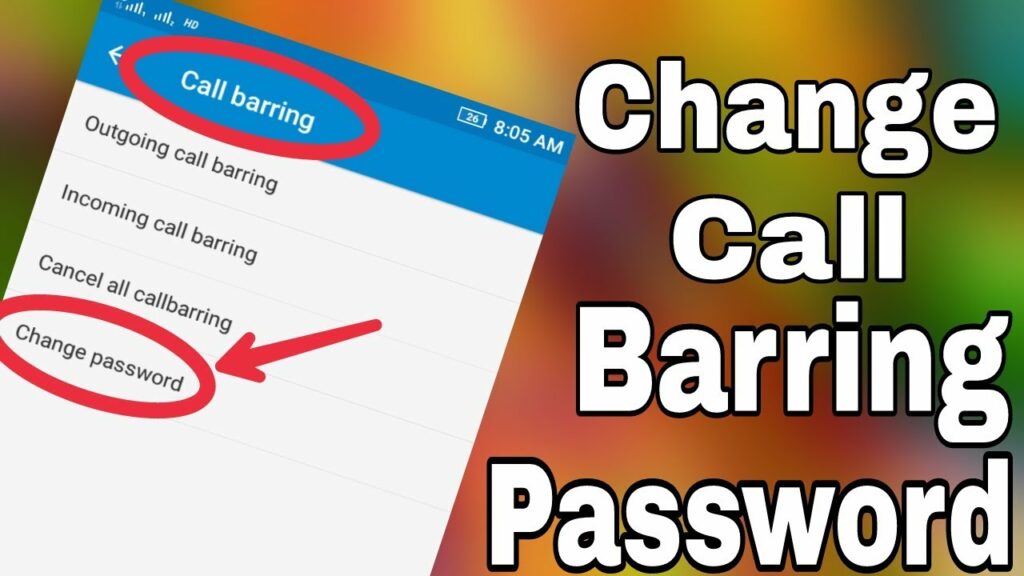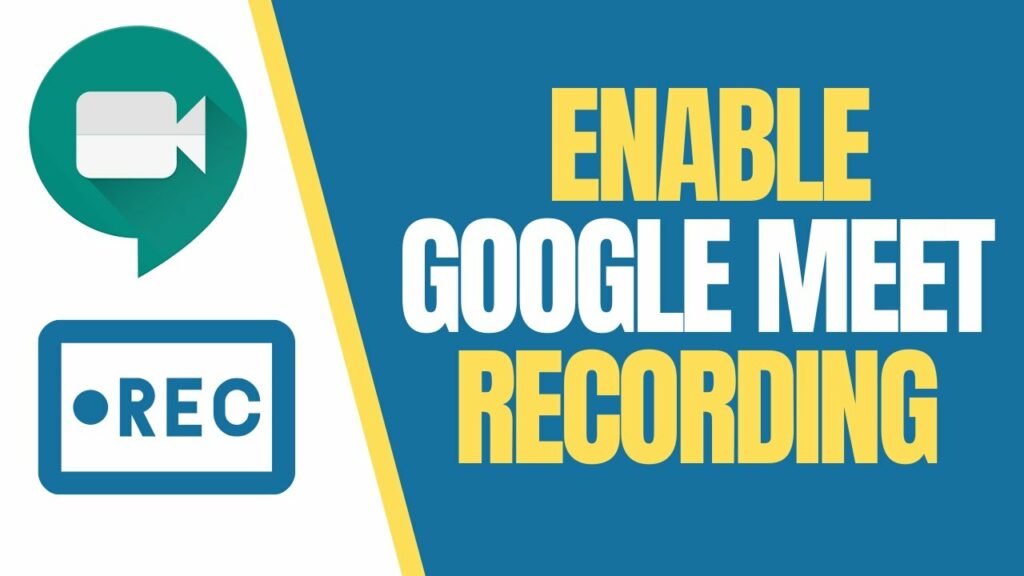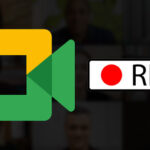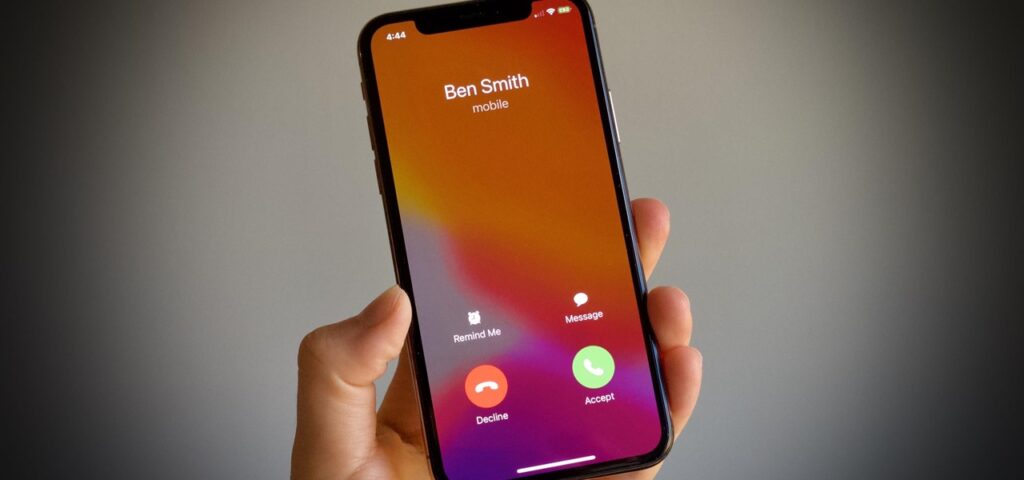Table of Contents
Record a Phone Call:
We are all known for well-using smartphones and also, for making calls from smartphones. Some of you are also known to record your call as well. Google has come up with its own way to record calls on Android.
This is done straight from Google’s official phone app. Have an important phone call coming up and want to record and save it?
With the right app, you can record both incoming and outgoing calls on your smartphone. Recording phone calls on an Android device can be a real challenge.
While Google’s own phone app offers a recording feature, whether or not it works depends on your carrier, region, and other conditions.

You can always use an external recording device, but there are also several on-device options, from Google Voice to third-party apps. Only certain devices and carriers support recording calls.
Some laws require all people on the call to consent to being recorded. Before the call begins, call participants are notified that the call is recorded.
Use Phone App to Record Calls:
You can use your phone app to:
- Always record calls from unknow numbers.
- Always record calls from selected contacts.
- Record an individual call.
You can playback saved recordings. You can also customize how long to keep recorded calls.
Recording Limitation on Android:
Starting with Android 9, Google added limitations that prevent many apps from recording your phone conversations. The app may seem to work but when you play the recording you hear only silence or just the end of the conversation.
If you are running Android 11 or higher, you will need to enable the accessibility service for the recording app. Some apps take you through that process, others do not. Meanwhile, because of privacy issues, Google no longer allows calling apps to access the call log to identify the caller.
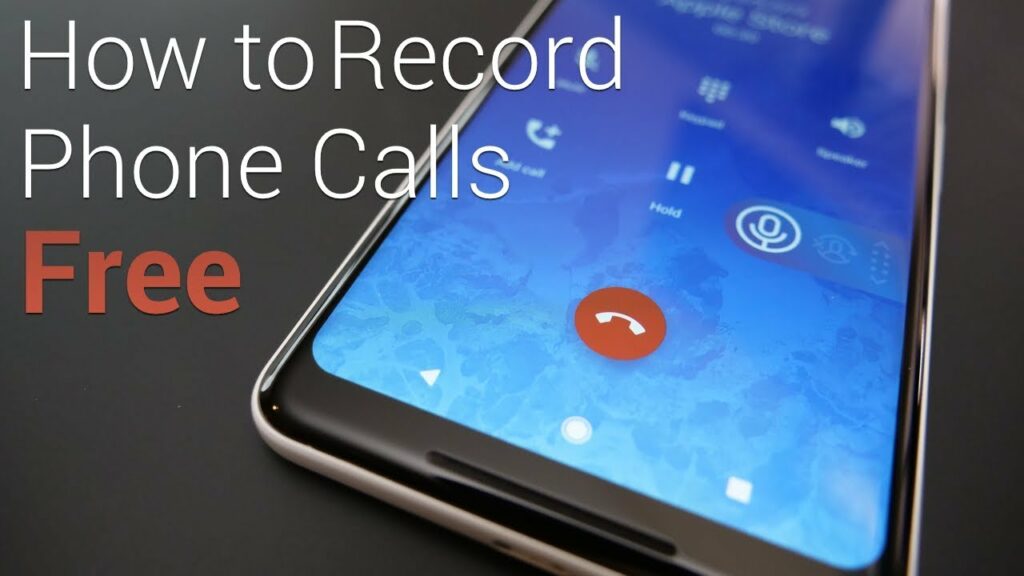
To record your Phone Calls:
- Your device must run Android 9 and up.
- You must have the latest version of the phone app.
- You must be in a country or region where call recording is supported.
- Call recording is not available everywhere.
- Feature vary based on your country or region.
How to Record a Phone Call?
Here the user decides first that which call the user wants to record. Users can record Incoming calls and outgoing calls as well. Here we are going to tell you both recording options. Now follow this post till the end.
Record Outgoing Calls:
- Once the app is open, tap on “Start Recorded call”.
- Tap the “Outgoing Call” option.
- Enter the phone number you wish to call.
- Follow the prompt to call receive’s recorder.
- Tap “Add Call” to dial the phone number of your call recipient.
- Once your call connects, tap “Merge Calls” to merge the call with the recorder and begin your recording.
- To stop recording, end the call normally.
Record Incoming Calls:
Sometimes you need to record a call at the turn of a dime. Not to worry, most call recording apps provide the option to record incoming calls. follow these steps.
- Accept your incoming call.
- Open the Recive app.
- Tap the “Start Recorded Call” option.
- Tap on the “Incoming Call” option.
- Call Receive’s recorder when prompted.
- Once that all connections, tap “Merge Calls” to start recording.
- To stop recording, end the call normally.
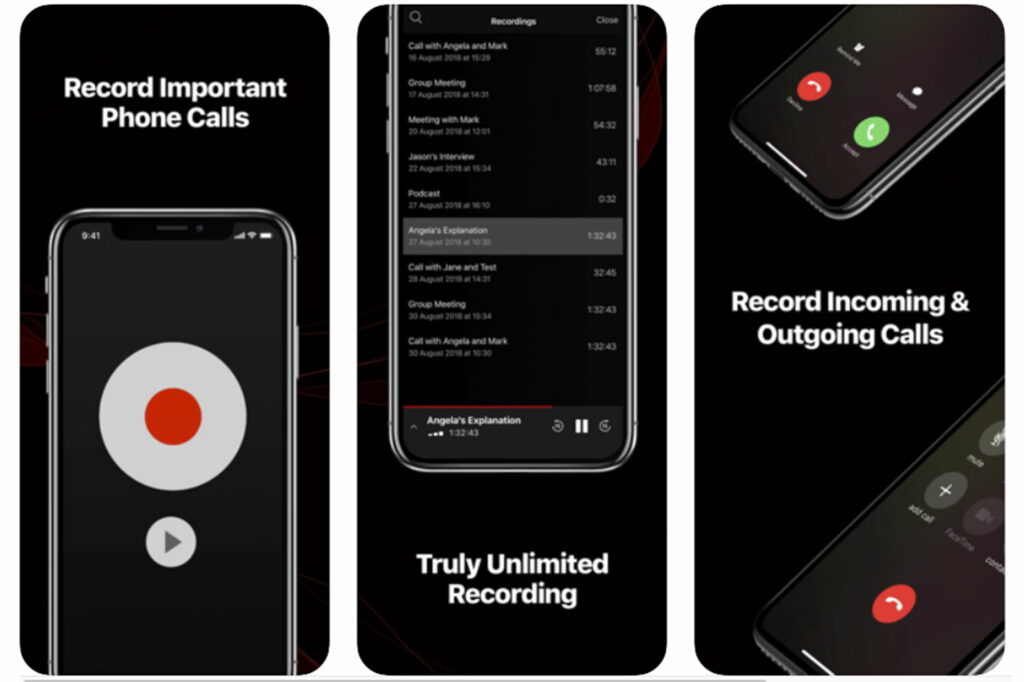
Conclusion:
The need to record phone conversations runs the gamut, including everything from business meetings to personal calls. Many times it will necessary for us to record calls at the business level. So we need the call record for that purpose.
Here above we provide all details for you about this. You just need to read this post till the end. If you face any issues related to this post, you can contact us here below. Our comment section is open for users’ feedback.