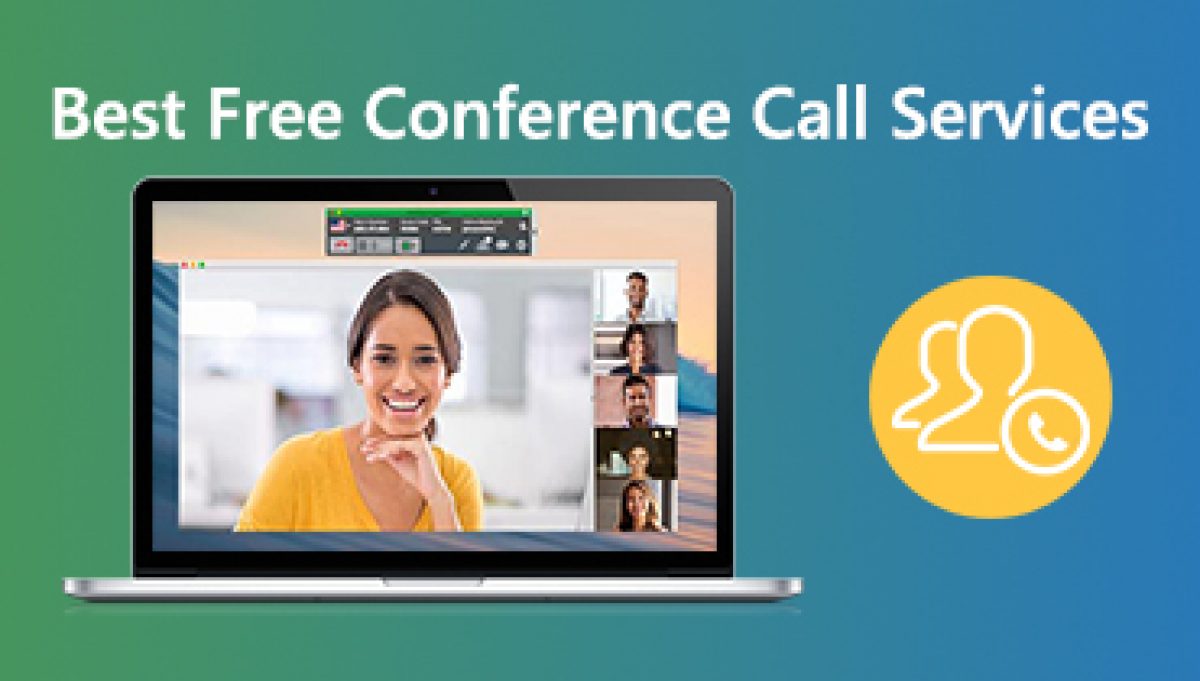Table of Contents
Conference Call on Samsung:
Samsung is one of the best smartphones users use all around the world. Samsung phones can perform conference calls using only the phone itself. Just as people used to do back in the day’s smartphones came about. Samsung performs all these functions perfectly. A conference call can save you a lot of time explaining to one party what you and the other party were talking about over the phone.
As we talk about the conference call many times, So here we discuss the conference call in Samsung. Sometimes you need to talk to more than one person at a time. For just those occasions your Samsung lets you place conference calls. It’s easy to do, just make the first call the way you do, and then add a second number to the call.

You can add a third party during your phone conversation with another person. This feature is very helpful especially to entrepreneurs and business owners who want to relay information to several people. If you own a Samsung device then it would be a lot easier to have a conference call.
If you are unable to make a conference call on your Samsung device here is the complete guide for you. As you know conference call is one type of meeting phone call. In which a group of people talks on a particular topic or subject which is related to their business or another important discussion. The best thing about a conference call is that you can talk with more than one person at the same time using your Samsung Device conference call settings.
This is the simplest system to make a conference call on your device. The other advantage is that you do not need to install any application to do this type of conference call. Now this service can be free, excluding your operator’s cost for calls from your Samsung smartphone.
How to Make Conference Call on Samsung?
- Start the phone app.
- Call the first party in the usual way. you can use the keypad to dial a number. Or select someone from your contacts or recent calls.
- After the first party has answered and you are connected. tap “Add call” on the phone screen.
- Place the next call, using your keypad, recent calls list, or contacts.
- After the new party connects in the entry for the second call at the top of the screen, tap “Merge”. All parties are now on the same call.
- Once merged, you can tap “Conferece call” at the top of the screen to show a listing of all the parties on the call. Tap “Drop” to discount a specific party from the conference call.

Features of Conference Call on Samsung:
There are many best features of the Samsung Conference Call they are listed here.
- Very easy to use the Samsung device for conferance call.
- You can mute your call during conference call.
- Use your phone while on an active call.
- Easily create a conference call.
- Decline a call with text message.
Conclusion:
Now here is the end of this guide hope you find the above information helpful to make a conference call on Samsung Device. Samsung conference call is the best service for all Samsung users. I find this guide informative for you so don’t forget to share it with others.
Feel free to contact us in the comment section if you need more information about this post. Also, share your feedback for this post and support us in future times as well.