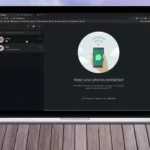Table of Contents
Make a Call From Windows 10 PC:
Here we discuss a new thing to which you can make a call from Windows 10 PC. Thanks to Microsoft’s phone app, you can now make and receive phone calls from your Windows 10 PC. Now with Window’s your phone app, Microsoft has managed to bridge the ecosystem barrier between Windows and Android to let users manage and mirror their phone on PC wirelessly.
With your phone, users can check notifications, revert back to messages and even answer calls. Or call someone straight from their Windows 10 machine. To enjoy these features all you need is your phone App on your Andriod v7 or above the phone with windows 10 PC with Bluetooth support. If you rely on your mobile device as part of your daily work. You will understand the frustration of constantly switching between your PC or laptop and your smartphone. Especially when you are having to make calls.
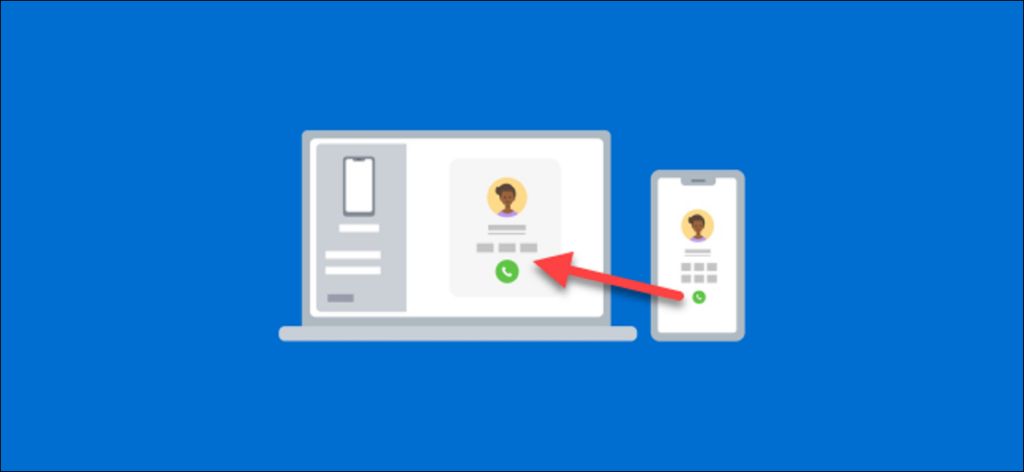
Function of Microsoft Phone Android App:
Microsoft’s phone app for Android can route photos, incoming notifications, and text messages to your Windows 10 PC. Its latest feature update added something even more useful, the ability to make and receive calls on your PC without reaching for your phone. The app can even let you seamlessly transfer calls between your PC and phone in case you need to go mobile.
You will need a PC (any kind, desktop or laptop, x64 or ARM-based) running Windows 10 version 1803 or higher and any phone running Android version 7.0 or higher. Getting things set is not difficult, although there are a few requirements to note before you dive into the steps above.
If your phone is not already linked in Windows 10, linking it is your first step. Go to settings and then phone. If your phone is not linked, click the button to Add a phone>Android or iPhone>and click continue. Again, the calling features work only with Android.
What can you do with the Your Phone App?
Your phone app lets you,
- Make and recevice calls (only on Android) and access call history
- Access your phone’s address book
- Send and receive texts
- Receive notificarions sent to your mobile
- Access photos from your phone, which can be dragged to an email or document.
- Access the all-in-one Official app.
What do you need?
If your phone app is preinstalled on Windows 10 PCs. When connected to an Android device, it can mirror your notification, sync photos, and send text messages. You can also use the app to place and receive calls from your phone through your PC.
To make phone calls using your phone app, your devices must meet the following requirements.
- Your computer must be running Windows 10 with the May 2019 update or later, and have bluetooth enabled,
- Your Android device must be running Android 7.0 or above.
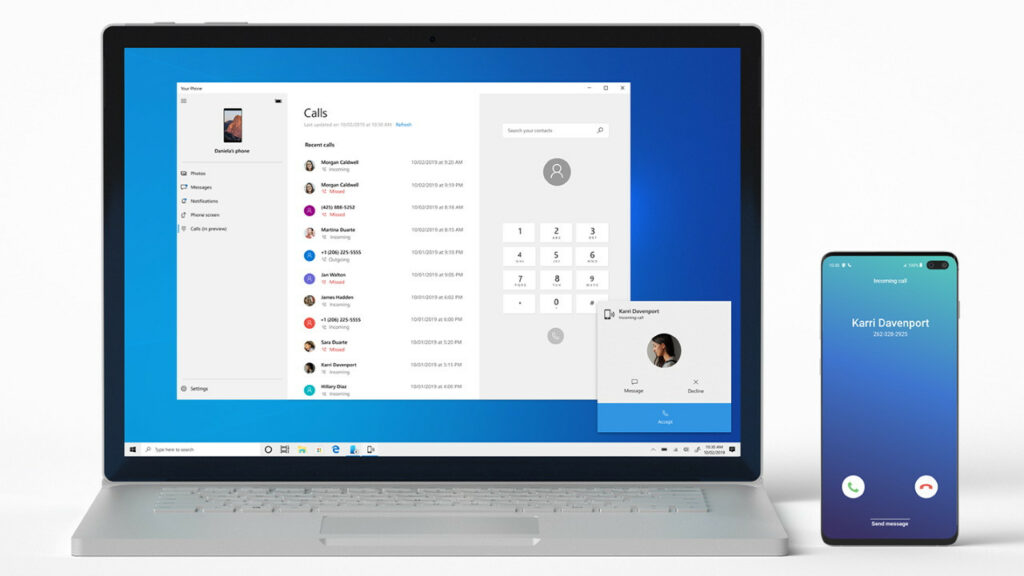
How to Link Phone App with Windows 10 PC?
Before we get to “how to make phone calls from Windows 10 PC.” Let’s first help your phone app and link it to your windows laptop or desktop PC. to do so follow these steps:
- Go to start menu on your windows 10 machine, and type in your phone and hit enter.
- once the app opens it will ask you for a mobile number. Enter you active number on the Android device. Microsoft with send a link to android version on your phone companion app.
- click on the link to download Microsofts your phone champion app on your Android device, it comes pre installed on sumsung phones.
- once the installition process is complete, open the champion app and sign in with your microsoft account information.
- Now, the champion app will ask prompt you for permission to access contacts. Manage phone calls, access files on the phone and send view SMS messages. Provide the necessary permission.
- Once you give all the permissions, your Android phone is conntecd with your PC.
- Now, let’s learn how to make calls or receive calls of your Android phone on Windows 10 PC.
How to Make a Call From Windows 10 PC?
Once you are done with the setup of your Companion app, you can do almost everything on your PC. To make calls from Windows 10 PC you have to follow these steps.
- In your phone app on Windows, tap on calls opyion present on lft panel.
- Now recent calls logs and dialer box will open in the adjacent slides.
- Just punch in the number or select from contact to make a call on Windows 10 PC via your Android phone.
- In case you have an incoming calls, a small box will pop up that will let anwer call or reject a call.
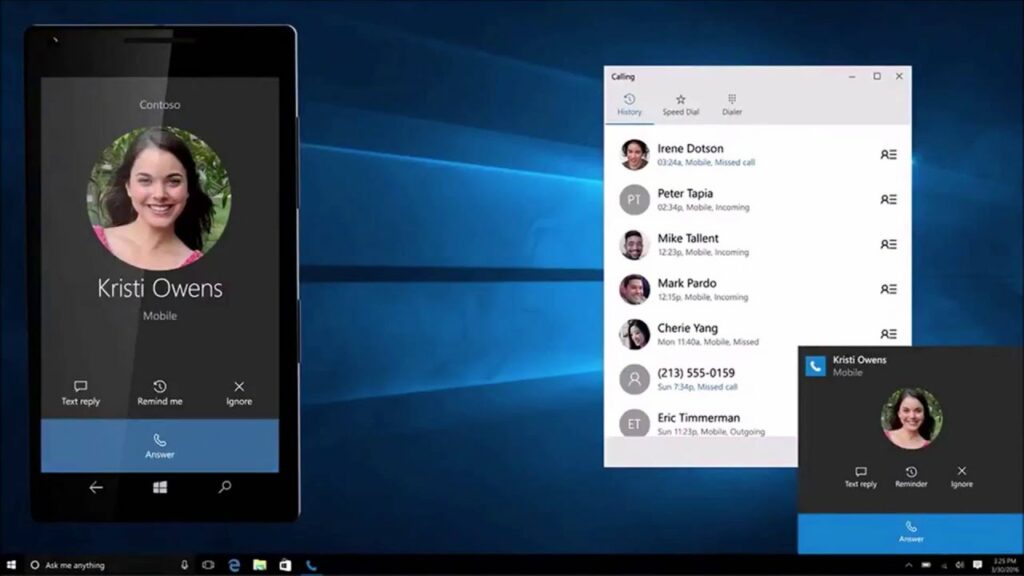
Conclusion:
You can easily make calls from your Windows 10 PC if you follow the above guidelines carefully. We always make things easy for you so that they can be helpful for you. You can use your Windows 10 PC for conference calls as well.
For more information related to this topic feel free to ask below in the comments section. We will try our best to properly guide you.