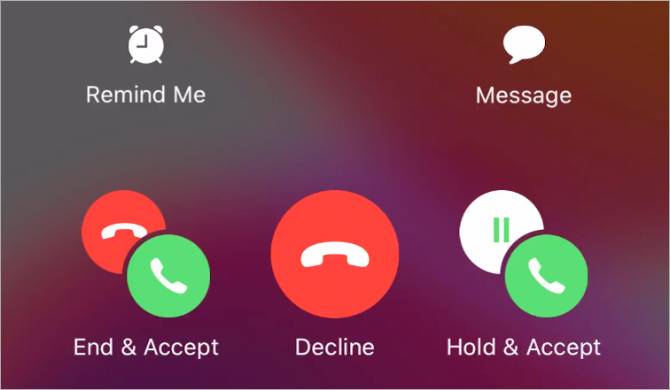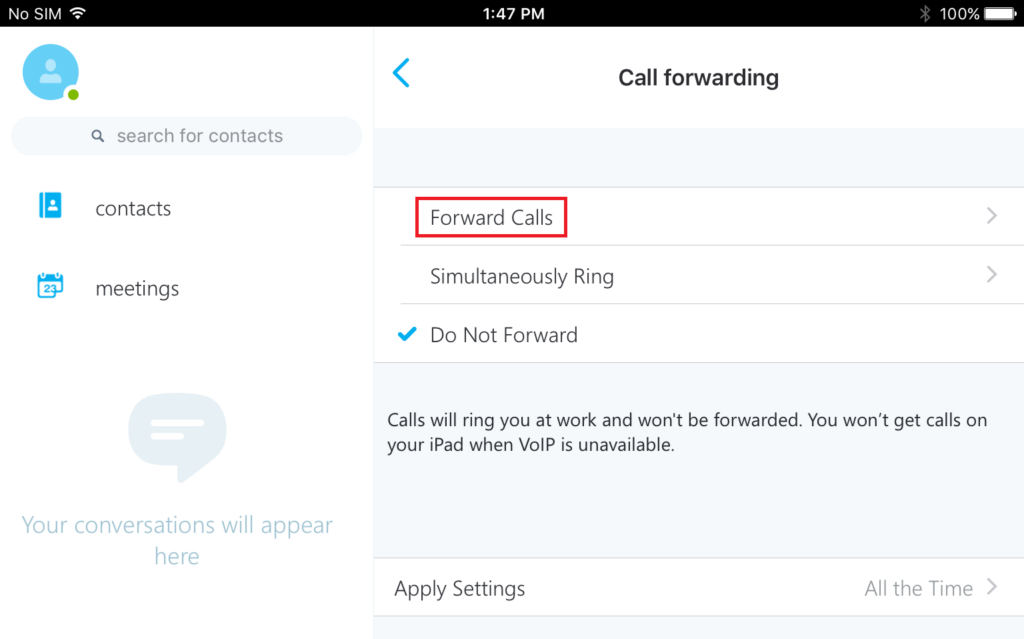Table of Contents
Google Voice Call:
Google Voice is a free service that lets you merge multiple phone numbers into a single number that you can call or text from. It is a free internet telephone service that allows you to combine all your cellular services. And forward calls to several devices at a time. A Google Voice Call is a smart voice calling on all your devices.
Google Voice Call is the best way to make free internet phone calls. Being more of a “phone number management” service than a typical internet phone service. Google Voice Call does a lot more than let you make free phone calls. You can make a Google Voice call from a computer or mobile device. Calls use about 0.2 MB of data per minute.

Google Voice Call From Computer:
Google Voice Call can be used to make free Computer phone calls and free computer to computer calls. The easiest and most common way to use Google Voice, however, is to allow the service to connect your phone to the destination number for free. You could call this a free phone to phone call.
You can use Google Voice on a computer to place and receive calls. But before you can use any of Google Voice’s features, you will need to have an existing U.S based mobile or landline phone number. For the user who simply has too many phones and numbers to manage. Google voice is a great resource for merging multiple communication channels.
Which features work on Google Voice calls?
- You can’t use incoming call options, like call recording and cell transfer, on a computer or mobile device.
- If you use a Blutetooth device, you might not be able to use the device buttons to answer or end calls.
Supported Browsers:
You can make calls over Wi-Fi with these browsers.
- Chrome Browser
- Microsoft Edge
- Mozilla Firefox
- Safari
Google Voice Call From Computer:
Here are the steps which you need to follow to make a Google Voice Call from the computer.
- On your computer, go to voice.google.com
- In the Calls tab, if the person appears in your recent calls list, point to their name and click call. Or, choose one of these methods in the Calls, Messages, or Voicemail tab:
- If the person appears in your contact list on the right, click teir name.
- In the search bar at the top, or in the Enter name or number field on the right, enter the person’s name or phone number. Click their name in the list of contacts that appears.
- Use the keypad to dial the number, and then click call.
- To show the keypad, in the bottom right, click Dial.
- For international calls, enter the country code before the number (For example +55 for Brazil).
- In the uper right, the call as field shows your Google Voice number.
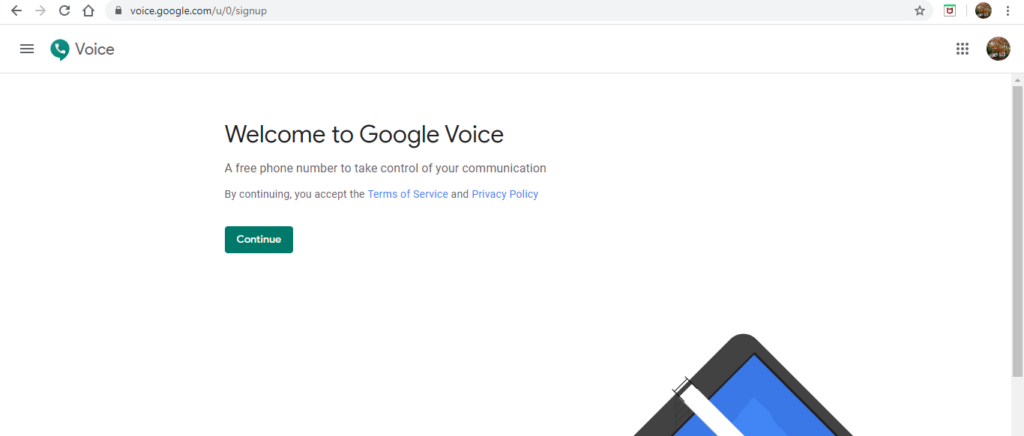
How to Set Up Google Voice Call on a Computer?
- Go the Google Voice website.
- Sign into your Google account if you are not already.
- Enter your area code or city in the Google voice text box.
- In the drop-down that appears, select a phone number.
- You will then be prompted to verify your existing phone number. Click “Verify” on the page that loads.
- Type in the number you want Google to forward your calls to.
- Click “Send Code”.
- Once you receive the code either via text or phone call, enter it into the box.
- Click “Verify”.
- To confirm that this is the number you want your calls forwarded to, click “Claim.”
- It will prompt you to click “Finish” twice before you are done.
Conclusion:
Google Voice Call has the best features which help the users to use it easily. You can treat Google Voice just like your normal phone app. But with even more flexibility. If you forget your cell phone at home still you can connect with your friends through your computer. You can also send and receive text messages through Google Voice calls using Wi-Fi or cellular data.
This app helps you to connect internationally. So, we are here to provide all details about Google Voice Call. Read the above post for all the complete details. We hope that you will get all points mentioned here above. For your queries please ask below in the comments section.




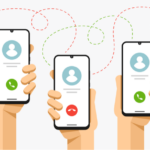
![Conference Call Settings in Samsung [Full Guide] Conference Call Settings in Samsung [Full Guide]](https://conferrencecall.com/wp-content/uploads/2022/01/Samsung-Conference-Call-Limit-1024x576.jpeg)