Table of Contents
Make a Call From Computer:
You already have a cellphone, the latest one on the market. You can text message or call the people you need to get in touch with. There are so many features of using a cell phone. Then why would you want to call someone from a computer? There are many reasons why people need to use the computer for a call. It is tough living far from people you love, but the telephone makes that distance much more manageable. Unless you live very far away, then telephones can make that distance expensive.
It is a surprise for you that can make calls from your computer now. You are probably here because you don’t want to be limited to making outbound calls with your phone. Even the best of us forget our phones at home sometimes. There are many ways which are used to make calls from the computer. This includes VoIP, App to phone, App to App. You can use any of them for that purpose now. Here below this post, we will tell you the complete guide to making calls from the computer.
What do you need to Make A Call From Computer?
To make calls from your computer, you need a few things, like small pieces of equipment and software. Let’s go over the equipment first. Understandably, you first need a computer. It can be a laptop or a desktop. You also need an internet connection, preferably one that is reliable. Secondly, you need a headset or earbuds that can plug into your computer.

Once you have this equipment, it is time to decide on software. If you have a Mac computer, FaceTime will let you make calls over Wi-Fi and it comes free with your device. You just need to have your computer and iPhone connected to each other. If you have a Windows computer, Skype and Google Voice are great apps/software choices, along with keku.
All are free to download and like FaceTime, allow free Wi-Fi to WiFi calling. As in, if you call another computer it is free.
Features:
- Toll free numbers Free calls and texts
- Voicemail transcription
- Call recording
- Snippets and auto replies
- Auto attendant
- Super affordable internal tonal calling
- Business hours
- Multiple devices
- Integrations with CRM and workflow tools
How to make a call with an open phone in 3 Easy steps:
Here’s how:
- Click or the make a call icon or use the shortcut by simply hitting the letter C on your keyboard.
- Enter the phone number, or type in a name from your contacts.
- Press the call button and voila your call is connected.
Make and receive phone calls from your pc:
To make a call on your pc you need that.
- open your phone app and select calls.
- In the search your contacts box, search for a contact name or number. Alternately, you can directly enter a phone number on the dial pad.
- select the dial icon to start your call.

Call someone with google voice:
To call someone from your computer, you must use one of these browsers, you can’t make emergency calls with google voice. To make an emergency call, use your device’s phone app.
Important:
- Google chrome
- Mozilla Firefox
- Microsoft Edge
- Safari
Teach how to make phone calls from your computer:
It’s tough living far from people you love, but telephones make that distance much more manageable. Unless you live very far away, telephones can make that distance expensive.
Benefits of calling someone from a computer:
- It acts like a second phone.
- Keeps work life separate.
- It can be cheaper option.
A wide range of call Features:
For personal use, this may include automated call forwarding Transcripted voicemails, cross-device notifications, and SMS messaging. This listed below also supports group SMS messaging.
For business use, you can integrate your software with CRM tools to automate customers data collection create group conference calls with your team and/or clients for simultaneous communication across multiple locations.
How to Make A Call From Computer:
VOIP:
The Calls through your computer’s internet connection use voice over internet protocol VoIP. VoIP means that your voice is captured by your computer and transmitted over the internet network to reach your recipient.
The difference between traditional calls and VoIP class lies in the type and length of transmission and the kind of devices used. The VoIP can reach both internet applications and traditional phone lines lets keep in mind some key distinctions.
Other Features:
Upgrade to unlimited international calls:
With the help of Make A Call From Computer, you can upgrade to unlimited international calls. You can use your computer for this purpose.

Advantages of Make A Call From Computer:
- Truly free
- international Free calls
- No sign up need
- No phone number needed
- Unlimited domestic calls
- Desktop application only
- Free for the US and Canada
Other features:
- Texting
- Group texting
- Voicemail
- Conference calls
Other features of Make A Call From Computer:
- Supports text messages
- Block spam class
- Record calls
- Hide your number from caller ID
- Voicemail transcription
- Conference call
What can I do to prevent this in the future?
If you are on a personal connection, like at home, you can run an anti-virus scan on your device to make sure it is not infected with malware. If you are at an office or shared network, you can ask the network administrator to run a scan across the network looking for misconfigured or infected devices.
Another way to prevent getting this page in the future is to use a privacy pass. You may need to download version 2.0 now from the chrome web store.

Conclusion:
Finally, you are in the position to set up a call from your computer easily. In the above post, we mention all details related to this topic that will help you in this purpose. For your questions related to this topic, we provide the comments section here below. You are free to ask any question here.
All important equipment used for making calls from your computer is mentioned above. These will help you to make easy calls from your computer.


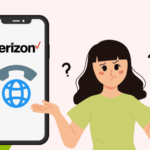

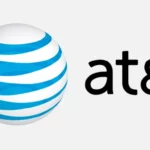

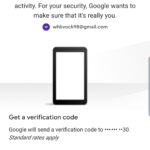

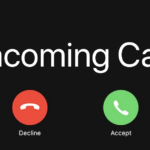
Nice post admin.