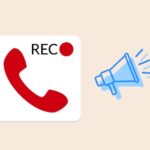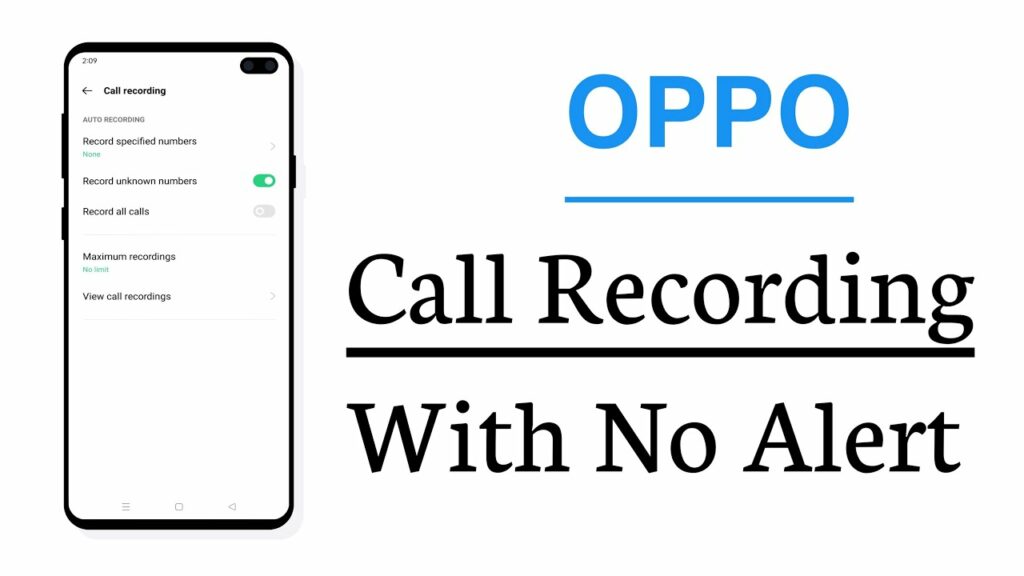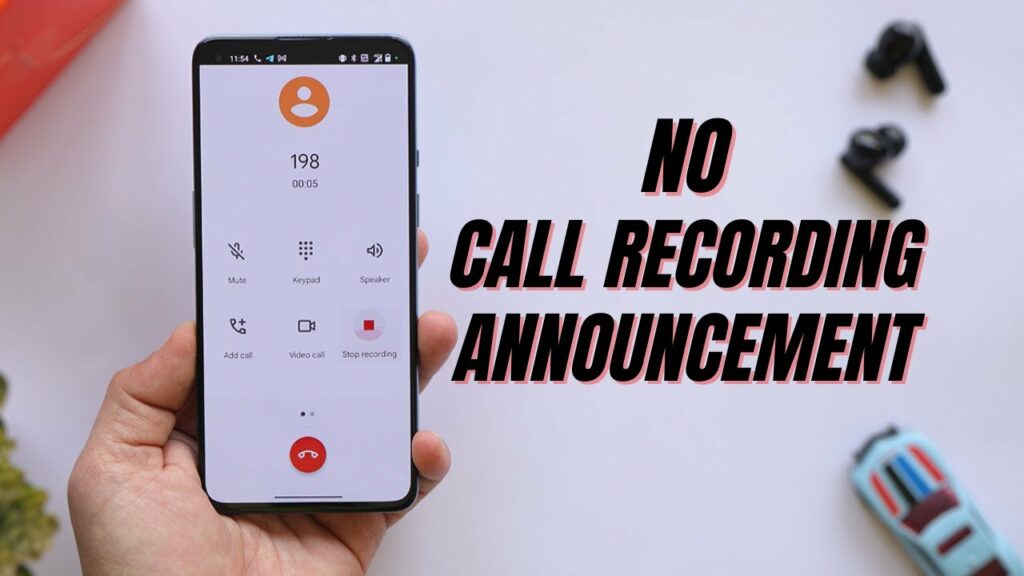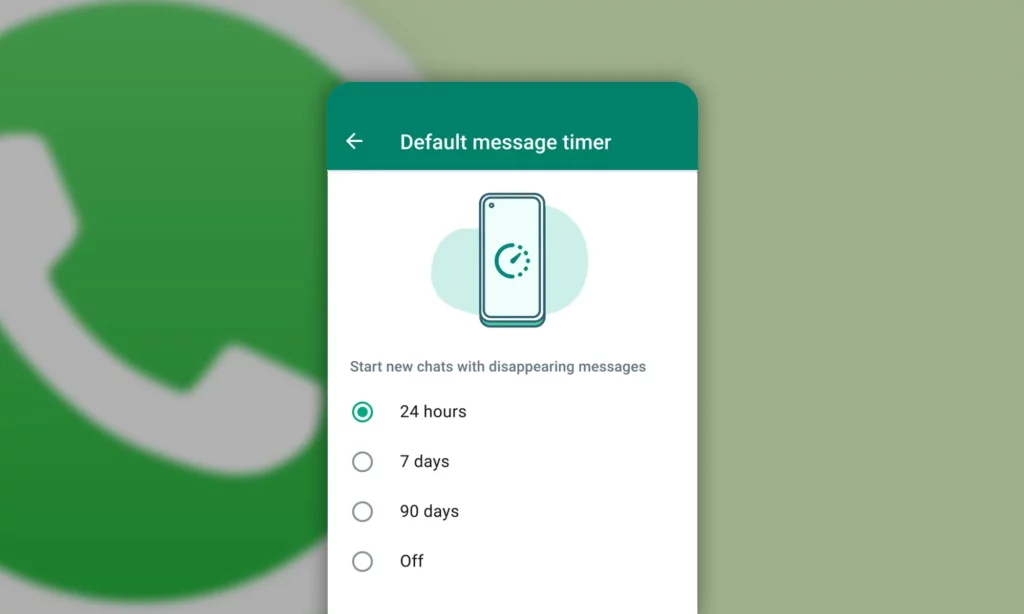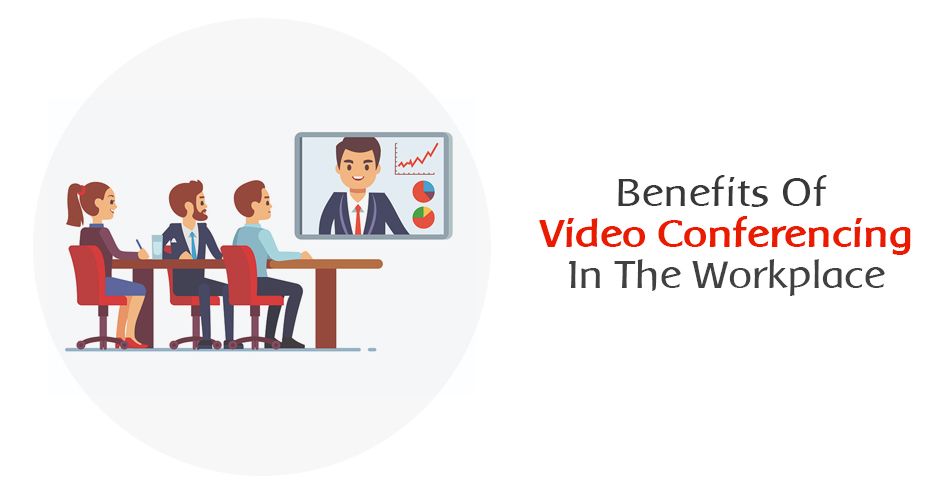Table of Contents
Whatsapp Community Group – Organize Your Groups in One Place:
WhatsApp has introduced a new feature called Communities, which will let you bring related groups together under one umbrella. It’s designed to help organizations, clubs, and schools communicate more effectively.
Communities will come with powerful new tools for admins, including announcement messages sent to everyone and control over which groups can be included. Those features may appeal to users worried about misinformation and data privacy.
What is a Community?
A Whatsapp Community Group is a new WhatsApp feature that lets you organize your groups in one place. It’s similar to a group chat but has some differences.
Firstly, a community has a different profile icon. It’s a stacked circular profile picture rather than the circle in the usual WhatsApp groups.
This may sound minor but can make a difference to some users.
Communities also keep members out of the main announcement group and allow them to create smaller sub-groups for specific topics.
For example, a school principal could bring all the parents of their students together in a community to share must-read updates and discuss extracurricular activities.
In addition to end-to-end encryption, WhatsApp communities are inherently private, meaning that only the Community’s admin can see who is part of it and no one else. Additionally, all messages are encrypted, as are member phone numbers.
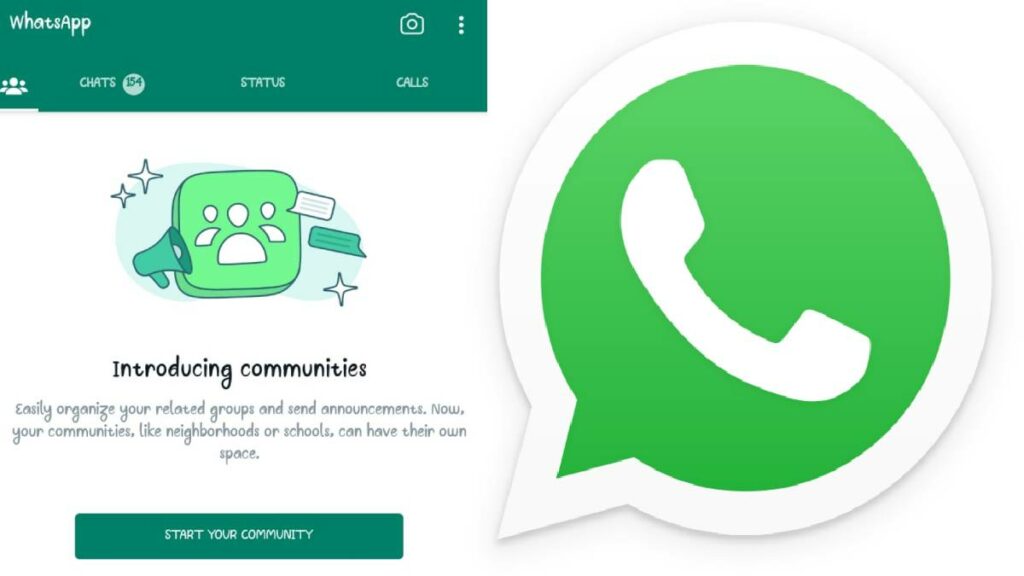
How to Create a Community?
WhatsApp Communities are a new feature that allows you to group related groups together. This can be helpful when you run multiple work-related chats or a family group.
With this feature, you can keep everyone informed on the latest updates without having to switch between groups. Instead, you can post announcements to your community where members of all the related groups can look it up.
To create a community, first, select the Community tab in WhatsApp and then tap on New Community. Then, enter a Community name and description to give members an idea of what it’s about.
You can also add a community icon by clicking the camera button and choosing Take Photo, Choose Photo, or Search Web.
Once your community is ready, you can add groups you’re an admin of or create new ones to it. Moreover, you can invite other members by sending them your community link.
How to Add Groups to a Community?
WhatsApp Communities are a new feature that brings related groups together. This can help admins keep all relevant groups in one place and manage conversations more effectively.
Unlike traditional groups, communities are designed for close-knit groups like parents at school or employees at small businesses. They allow members to have exclusive access to important information and events, which could lead to better brand loyalty.
If you are a community admin, you can add groups to your community by using the WhatsApp app on your iPhone. You can also create and add groups from the desktop.
When adding or removing a group, it is important to let members know before you do so. This will help ensure they are aware of any changes and that they don’t feel left out.
How to Remove Groups from a Community?
WhatsApp has launched a new feature called a Community, which lets users organize and unite relevant groups under a single banner. The tool is still in beta, but users have been unsatisfied with its operation.
As a result, some people want to delete their communities. However, they are not aware of the procedure and how to do it.
To remove a group from a community, you must be an administrator of the community. Once you remove a group, the people who belong to that group will also be removed from the community.
To do this, open a community and head to the Manage groups option. You will see a list of groups and all members that are connected to the community.