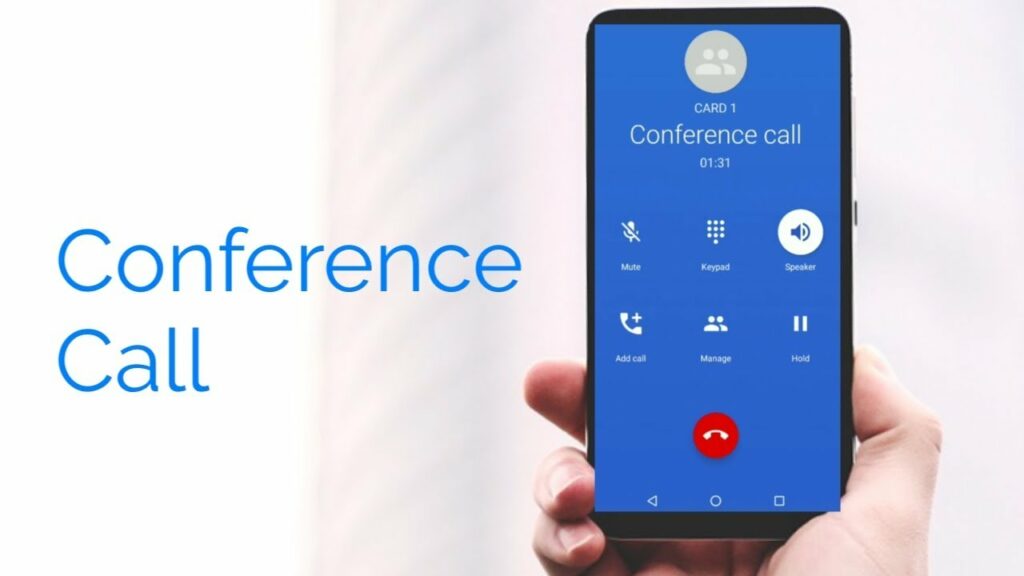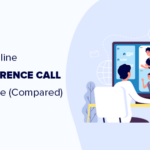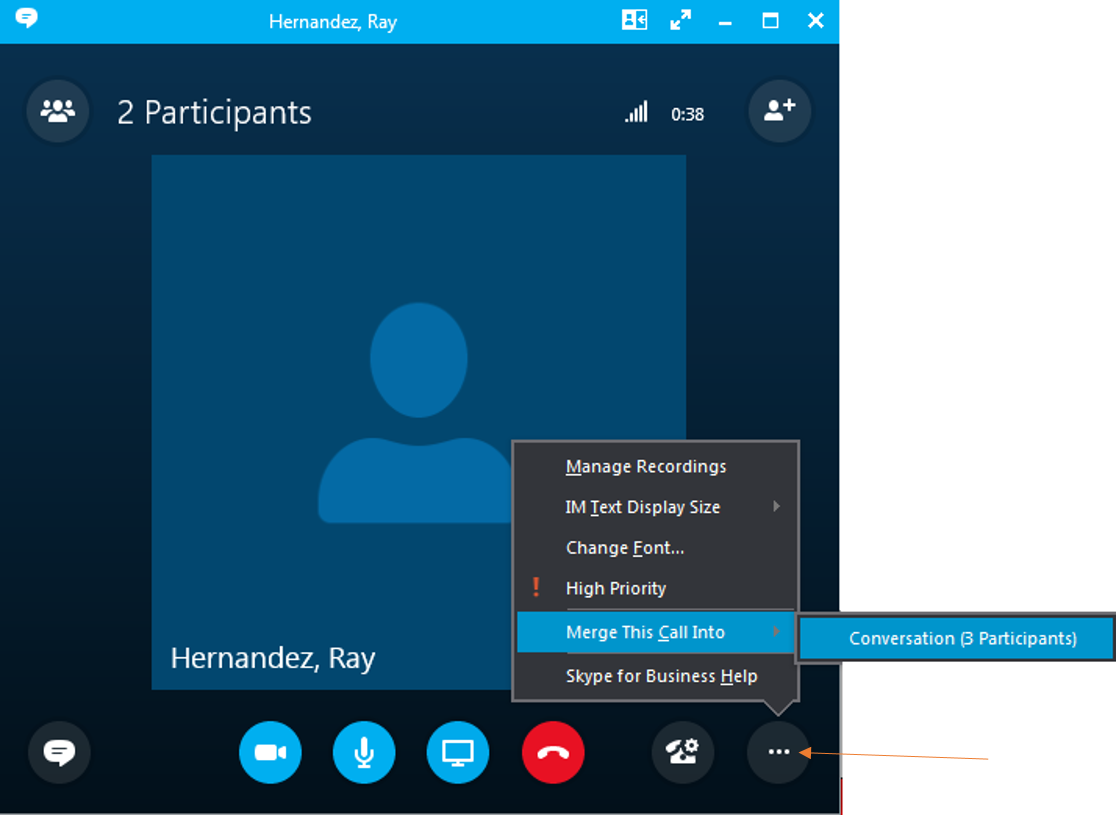Table of Contents
How To Make a Conference Call On An Android?
A conference call is a telephone call involving multiple participants in a current call. Android is the platform where users can easily make changes to the apps and easy interface to use the apps. There are different ways that can use to make a conference call on Android.
It is also known as teleconference or a conference call, people invited to the meeting can join by dialing a number that will connect them to a conference call or you can say it joining calls. This bridge act as a virtual room that allows several people to host or join meetings. Andriod phones have the capability to perform conference calls using only the phone itself, just as people used to do back in the days before smartphones came about.
Is it secure to make a conference call?
making a free conference call service can be a huge security risk or you can say it is not secured for many users. When hosting a live call there are not many ways to tell who is dialing and how secure your conference calls are. For example, many participants may be required to give a pin to enter the conference call. With the emergence of video calling as a staple of telecommunication, one might think of the past but isn’t so.
Most Android phones have built-in conference calling features that you can set up from your call screen. You call up the first person and then merge calls one by one using the other conference attendees’ phone numbers. Conducting a conference call on an Andriod is very similar to an iPhone. The major difference is the terminology and icons. To create a conference call on an Android.

Premium conferencing feature sets
- Reservationless or operator-assisted conferencing.
- Host PINs.
- Roll call.
- Moderator or participants codes.
- Live web-based call management with mute or unmute.
- Recording with. wave file access through an online account.
How to Conference Call on an Android Phone?
- Tap on the phone icon to open your phone’s keypad and contacts list.
- Type in the phone number you want to call, or swipe through the list of contacts until you come across the person you want to call. Tap on their name, then tap on the green phone icon to call that person.
- Once the person you are called picks up the call, tap on the + symbol labeled “Add call”.
- Repeat step two for the second person you want to call.
- When the second person picks up the call, you will see both calls listed at the top of your screen. Tap “Merge the two calls together into one conference call.
- You and the two people you’ve called can now all hear and speak to each other on the same line.
- When you want to end the conference call, tap the red and white phone button to hang up on everyone.
How to Conference Call On Android Using WhatsApp?
You can also make conference calls from your Andriod smartphone using WhatsApp. This is an easy and convenient option, made better by the fact that WhatsApp has emerged as a popular messaging tool with lots of subscribers. To conference call on your Andriod phone using WhatsApp, simply follow the steps.
- Go to your contact list by list by tapping on the green message icon.
- Select the desired participants and add them to a new group.
- Next, tap the telephone icon and add everyone that you want on the conference call.
- Once that is done, tap the telephone icon again and choose between a voice-only call or a video call.
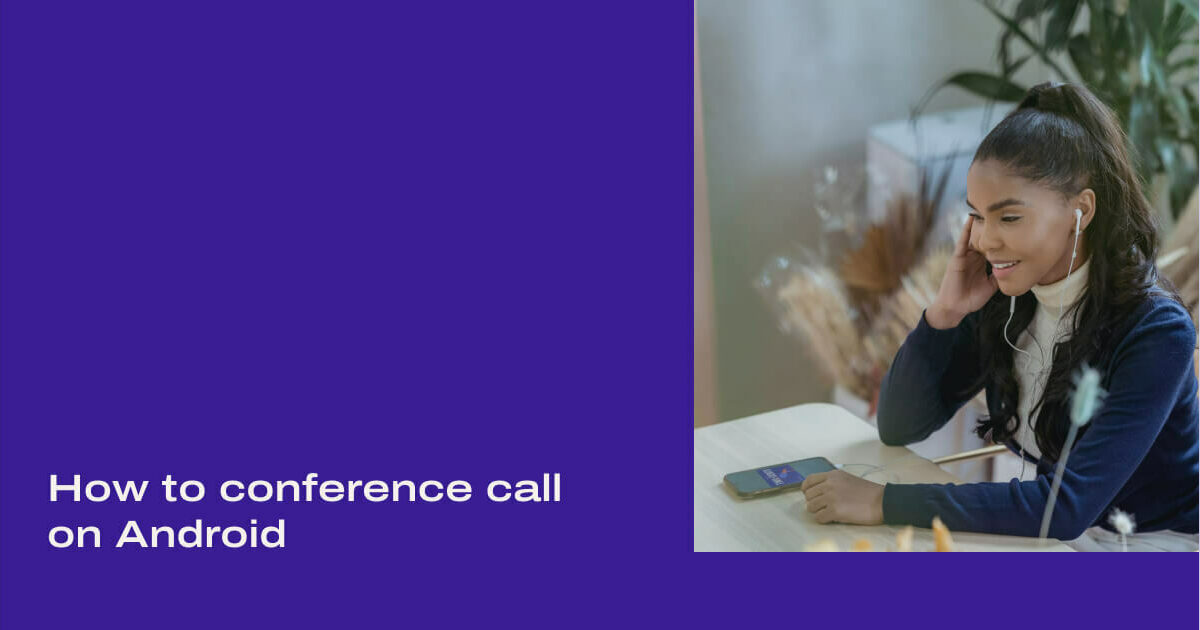
How to make a conference call on Andriod using the RingCentral app?
- Download the RingCentral app from the Google Play Store.
- Choose a few contacts from your directory to start a conference call with.
- That is it, just choose someone to add to your conference call.
Conclusion:
Hope this post will be helpful for you to make a conference call on Andriod’s phone. We provide all relevant information in the post. There are some apps that you can use to make a conference call on an Android phone. All Apps and their details are already mentioned in our previous post, you can visit them from there.
If still, you have any questions feel free to ask us in the comments section. This post is available for you with complete details.