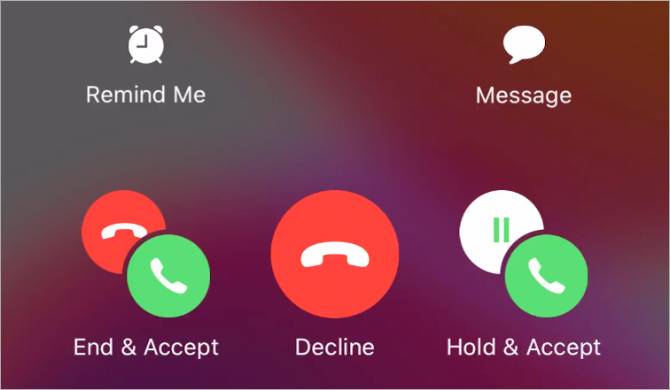Table of Contents
How To Make A Conference Call On iPhone 6:
Conference Calls allow multiple meetings between Co-Workers, Family, or friends. With current technologies, this is something that now allows access to everyone, and we will show you how to use your Apple iPhone to do it at best. The number of participants on a conference call as well as the ability to add, merge or disconnect individual callers. It all depends on your carries.
If you don’t see the merge call option, your carriers might not support it. Only the person who started the conference call can see the names of all participants. But if a participant adds someone else, they see the names of the person they added and the person who started the conference call.
The iPhones lets you merge up to five calls at a time to turn them into conference calls. The call forwarding and call waiting for features on the iPhone on your are also pretty useful. Making a conference call on your iPhone may be easier than getting those same five people in a room at the same time. Start by making a call and then placing the caller on hold. Tap add a call to make another call and then merge the call to bring everyone together. Repeat this exercise to add the other calls.

How to Add an Incoming caller in iPhone 6 Conference Call:
If you’re on a conference call and someone calls you, here is how to add them:
- Tap Hold and Accept.
- Wait for the call to connect, then tap merge calls.
If you don’t see the option to merge calls, the current call or your carrier might not support it.
How to remove someone from Conference Call on iPhone 6:
- While on a conference call, tap the info button.
- Tap End next to the person that you want to remove.
If you don’t see the option to remove a caller. The current call or your carrier might not support it.
How to Make a Conference Call on iPhone 6?
These steps will demonstrate how to make a call to numbers in your contacts or to numbers you do not have saved on your phone.
- From the home screen, tap the phone icon.
- Tap keypad.
- Enter the number you wish to call then tap the phone icon.
- To call a number saved to your phone, tap Contacts.
- Add the contact you wish to call.
- Tap Add Call.
- Add the contact you wish to add.
- Tap the number you wish to call.
- Tap Merge Calls.
- To end one of the calls, tap the info icon.
- Tap End below the call you wish to finish.
- Tap the End Call icon to finish the conference call.
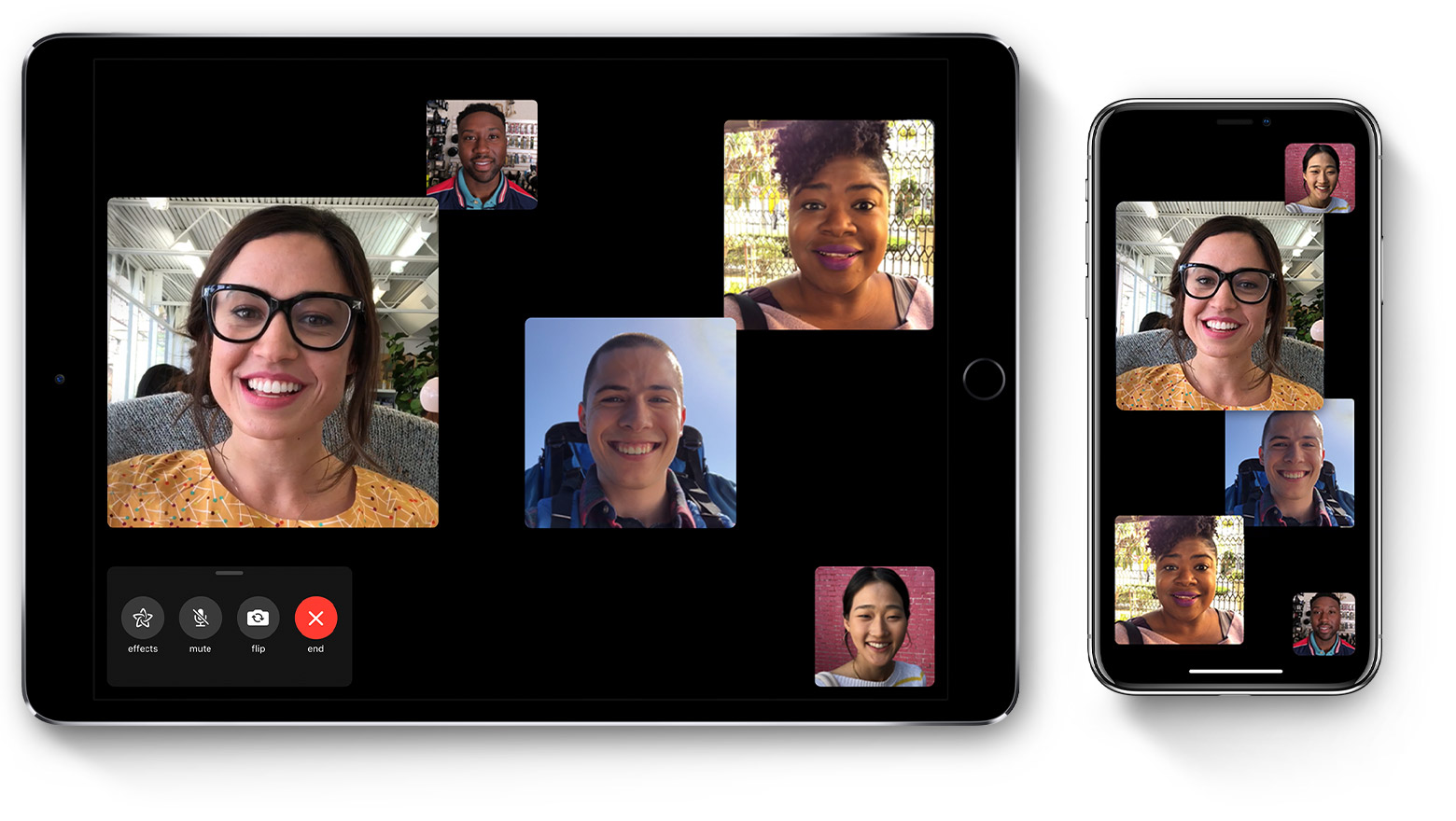
Other Tips for iPhone 6 Conference Call:
Here are some other iPhone 6 Conference Call tidbits.
- iPhone 6 is actually a two-line phone, and one of the available lines can involved in a conference call.
- If you want to drop a call from a conference, tap conference and so tap the red circle with the little picture of the phone in it that appears next to the call. Tap end call to make that caller go bye-bye.
- You can speak privately(one-on-one) with one of the callers in a conference. Tap conference, and then tap private next to the caller you want to go hush-hush with. Tap merge calls to bring the caller back into the conference so everyone can hear him or her.
- You can add a new incoming caller to an existing conference call by tapping hold call + answer followed by merge calls.
Conclusion:
The process of the Conference call in all iPhones is almost the same. Just the features and models are different in all iPhones. In iPhone, you just add 5 participants in a conference call. Through this article, we have provided you with all the information you need to know about how To Make A Conference Call On iPhone 6. Never forget to carefully read all the available information before downloading an application.
If you have any difficulty handling this, do not hesitate to contact a technology expert or friend who will help you with this problem. We provide all information about the guide.