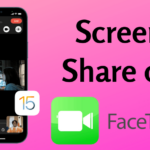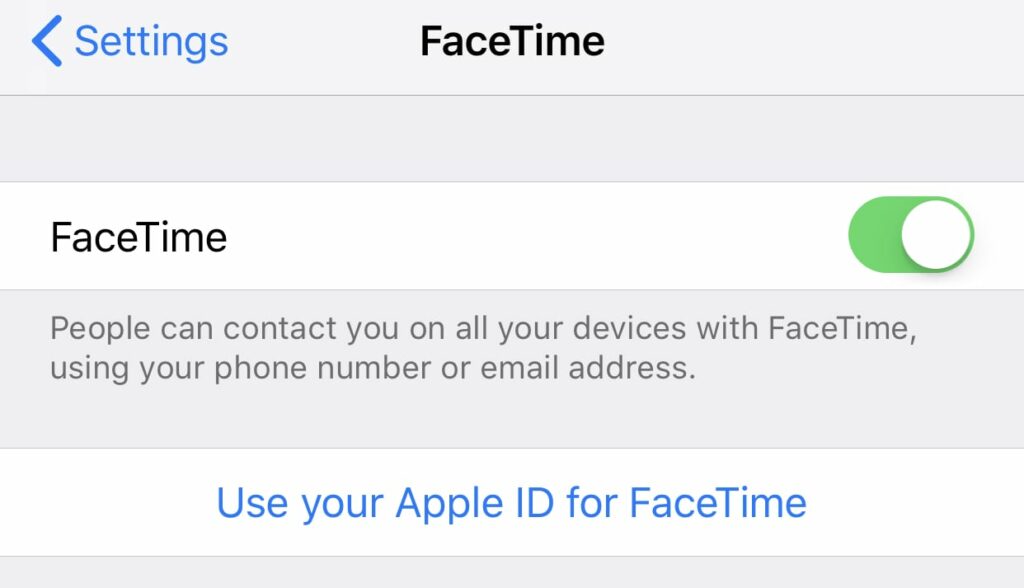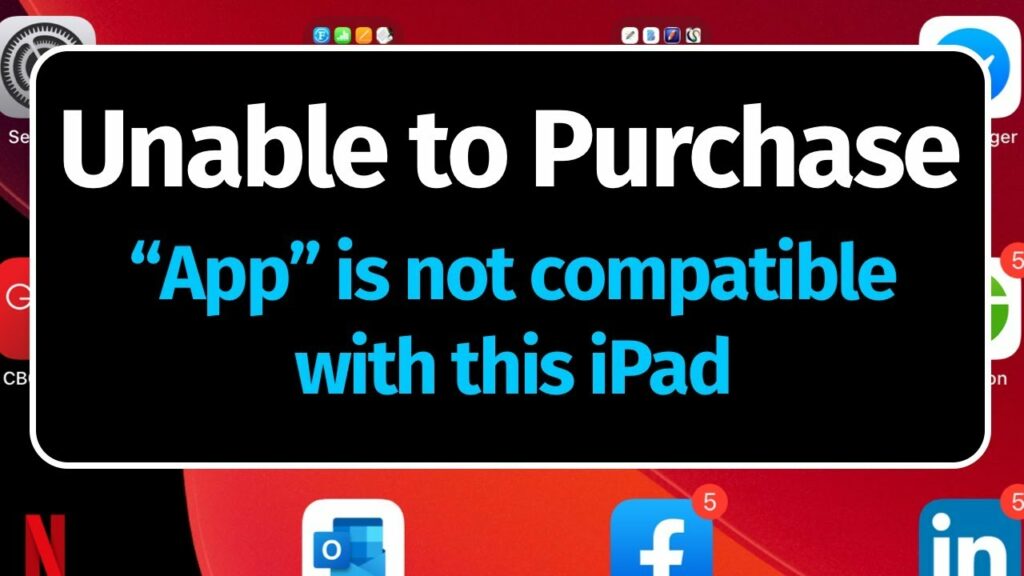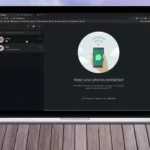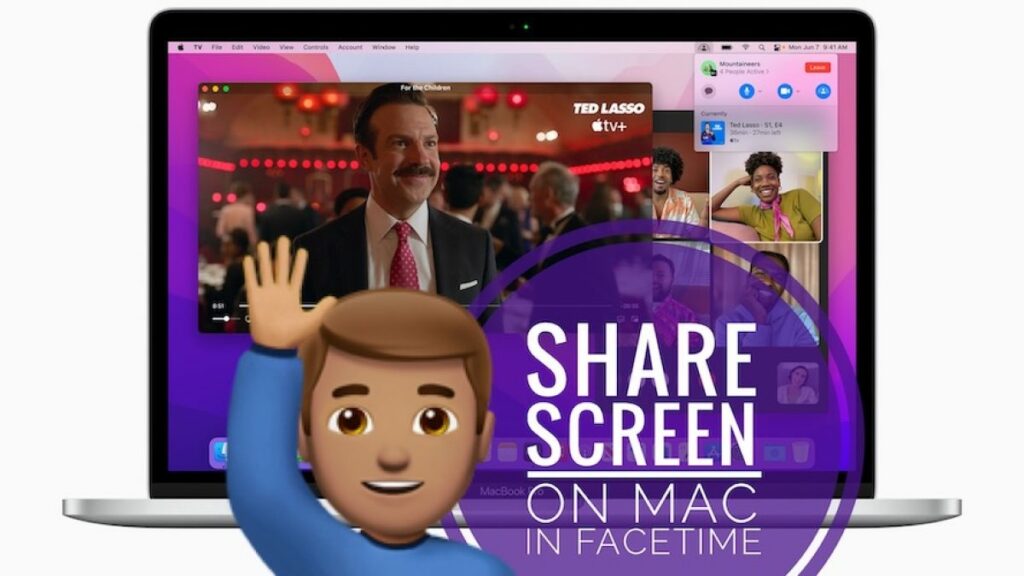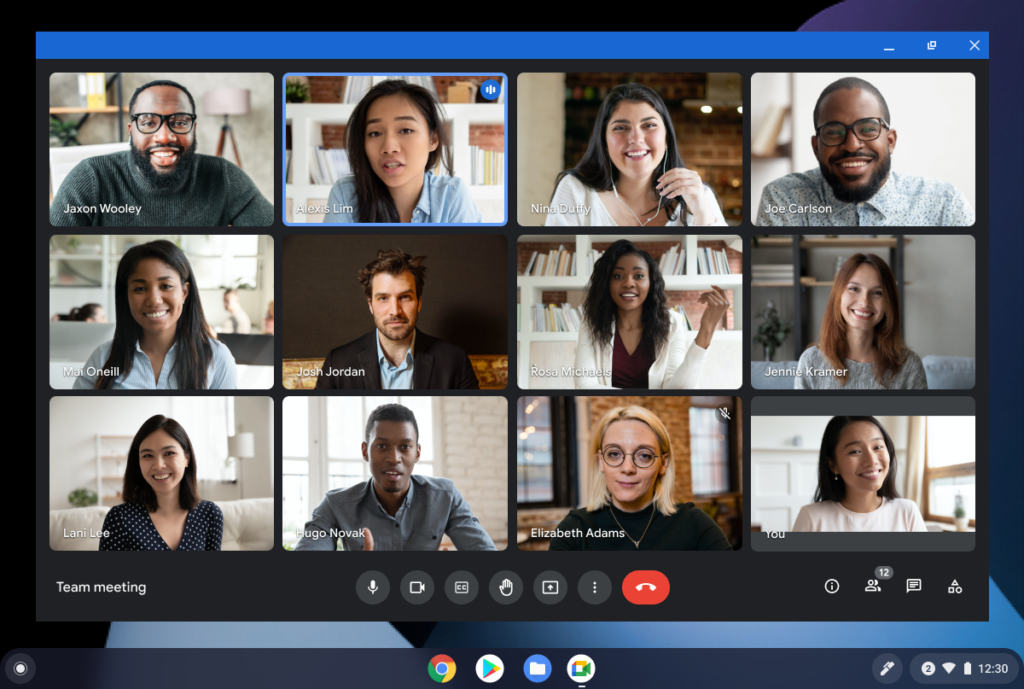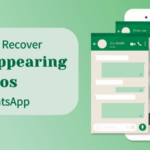Table of Contents
FaceTime Screen Share:
Screen Sharing lets everyone in a FaceTime call to look at photos, browse the web, or help each other out. FaceTime is a reliable way to video chat between iPhone, iPad, and Mac users. Unfortunately, there’s no way for Android users to download the FaceTime app or start their own FaceTime calls.
You can use FaceTime over Wi-Fi or over cellular on supported iOS or iPadOS devices. FaceTime is not available or might not appear on devices purchased in the United Arab Emirates. Group FaceTime and FaceTime Audio are not available in China mainland on iPhone and iPad with cellular.
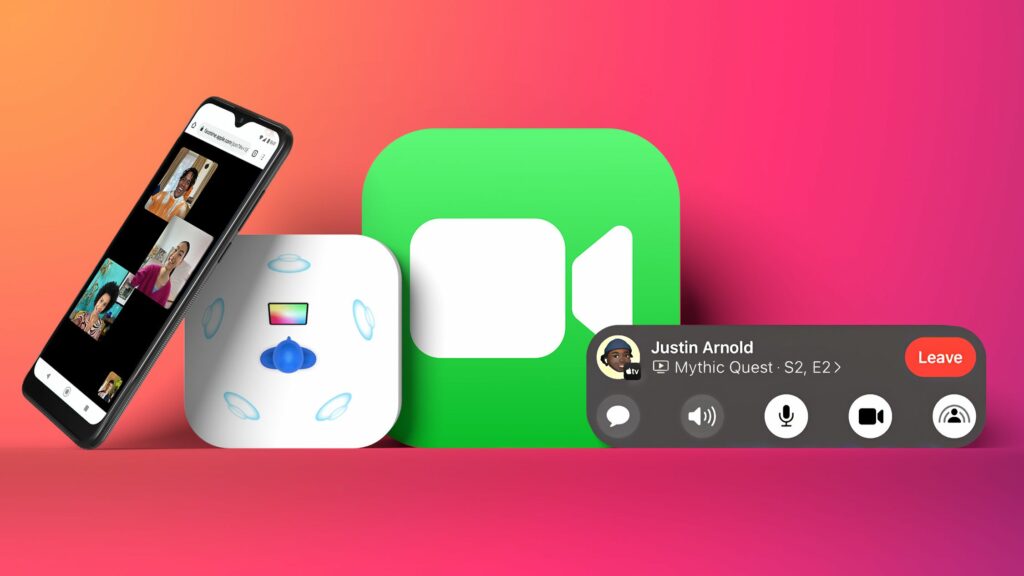
FaceTime Screen Share on iPhone:
User can share their screen on FaceTime while you are on a call with other people. Anyone using Apple’s video calling app can let everyone else see what is on their display. You can share almost anything, including a photo, webpage, or another app.
In iOS 15.1, share play lets you share your screen in a FaceTime call. You can bring apps and more into the conversation. You can show off a photo album, plan your next vacation together, or get feedback on something you are working on all while seeing and hearing the reactions of others on the call.
Here’s how the new Screen Sharing Feature Works:
- Launch FaceTime on your iPhone or iPad.
- Tap New FaceTime and add the contacts that you want to share your screen with. Then tap the FaceTime button. Alternately, select a recent contact to initiate a video call.
- When the call has connected, tap the SharePlay button at the top-right corner of the screen in the new control panel.
- Tap Share My Screen in the dropdown. After a three-second countdown, screen sharing should intialize.
Once FaceTime screen sharing has started, you can navigate to any app that you want to share with the callers. A sharing icon will remain in the top-left corner of the screen to indicate that FaceTime screen sharing is active. And you can tap it to reveal the FaceTime Control Panel.
Use Screen Share in FaceTime on iPhone:
Before getting started with the quick steps, let’s first understand how the new screen sharing feature in FaceTime works. With a redesigned FaceTime app, Apple has made it crystal clear that it wants to take on popular video conferencing services such as Microsoft Teams, Zoom, and Google Meet. And features like the ability to make FaceTime calls from iOS to Android, watch movies together on FaceTime, and share your iPhone screen give it some heavy ammunition against its rivals.
Now if you are curious to learn how to use Screen Sharing in FaceTime on iOS, Follow this handy guide. We try our best to provide you with all the relevant information.
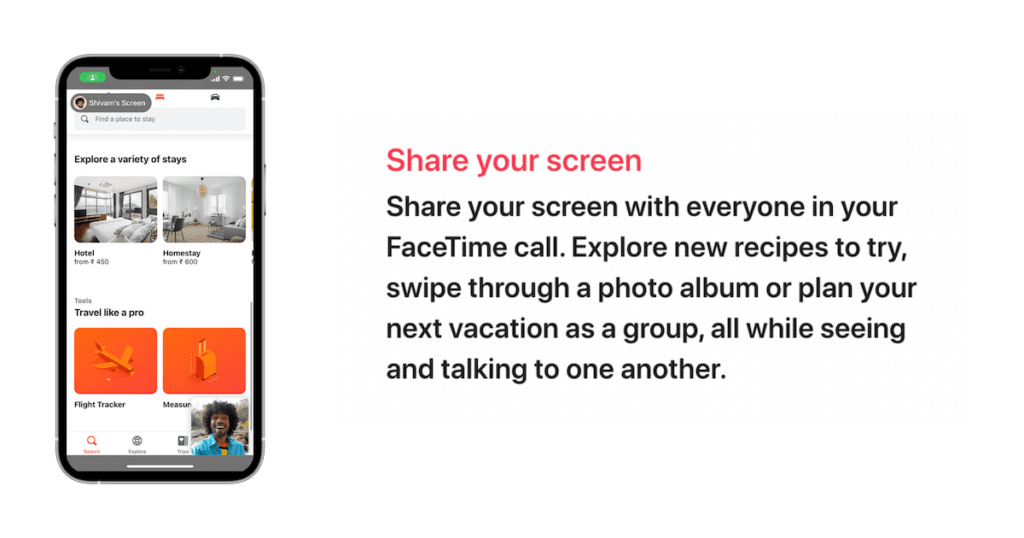
Here’s what everyone needs:
- An iPhone or iPad
- iOS or iPadOS 15.1 or later
How to Use FaceTime Screen Share on iPhone:
- Start a FaceTime call.
- When you are already to share your screen, tap the Share Content button at the top of the screen.
- Tap Share My Screen. You will see a short countdown and then your screen will be shared.
- Other participants on the call should tap open next to join screen sharing to see what you are sharing.
- You can now display any app or content you like. Everyone will now be able to see whatever you see on your iPhone or ipad, with one major caveat. You can’t share any content that required a subscription or purchase.
- To end your screen sharing session, tap the Share Content button again.
Conclusion:
So what do you have to say about FaceTime? Do you think it has the tools to be a preferred video-conferencing app for business and personal use? We provide the above guide for you to get all answers to your questions. Follow this guide to know about FaceTime Screen Share on iPhone 2022 and many more.
Contact us in the below comments section so, that we can provide more information that you need. Share your feedback with us.