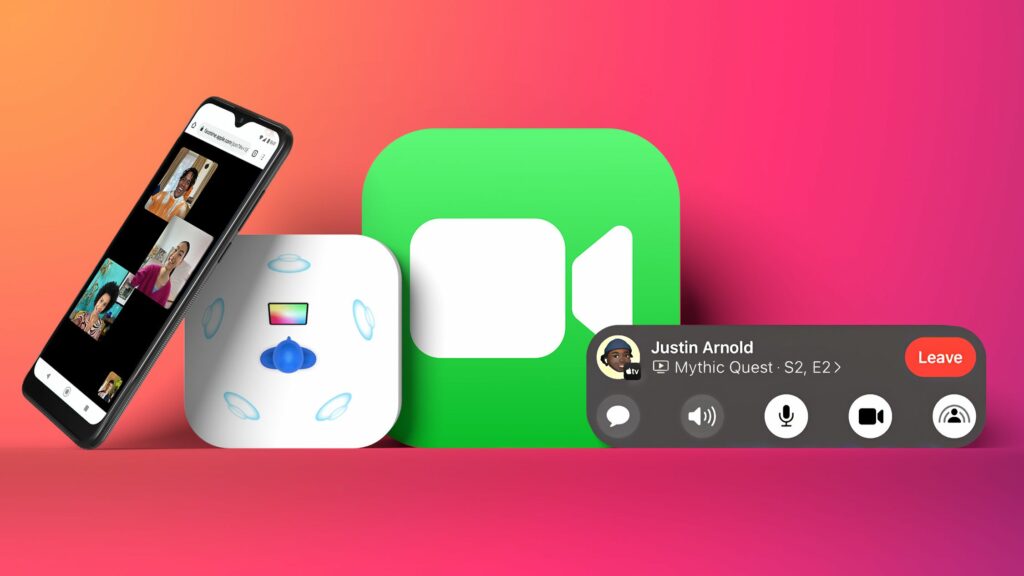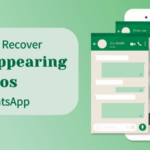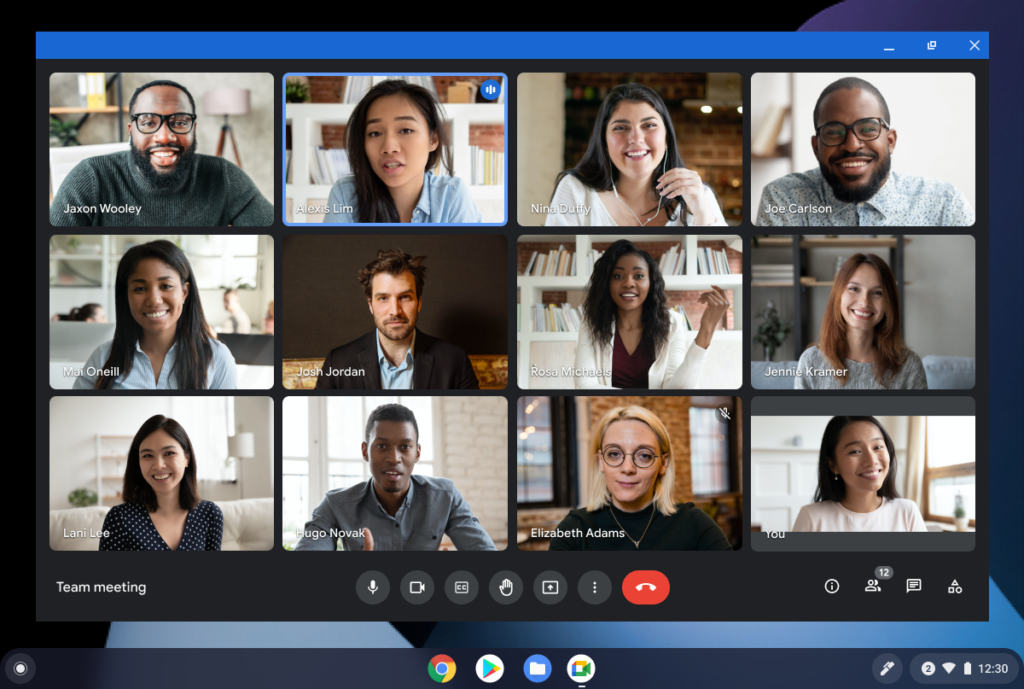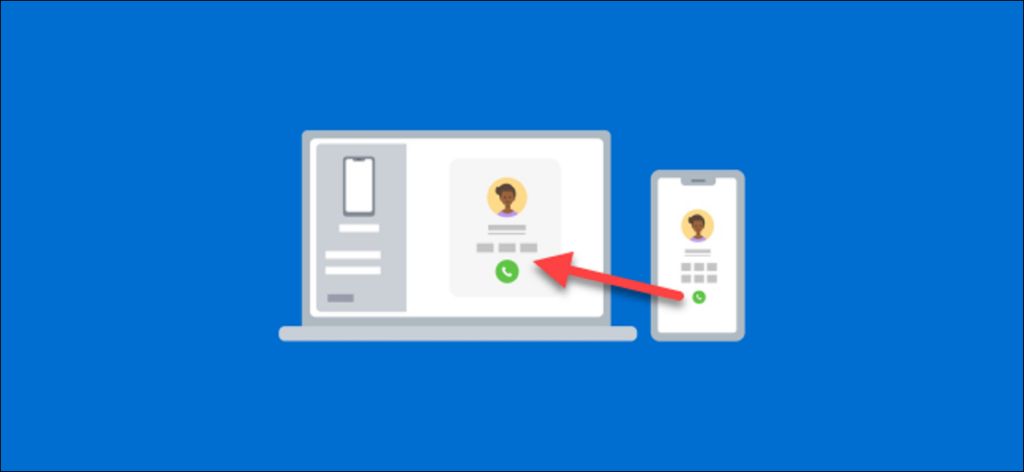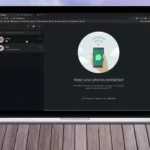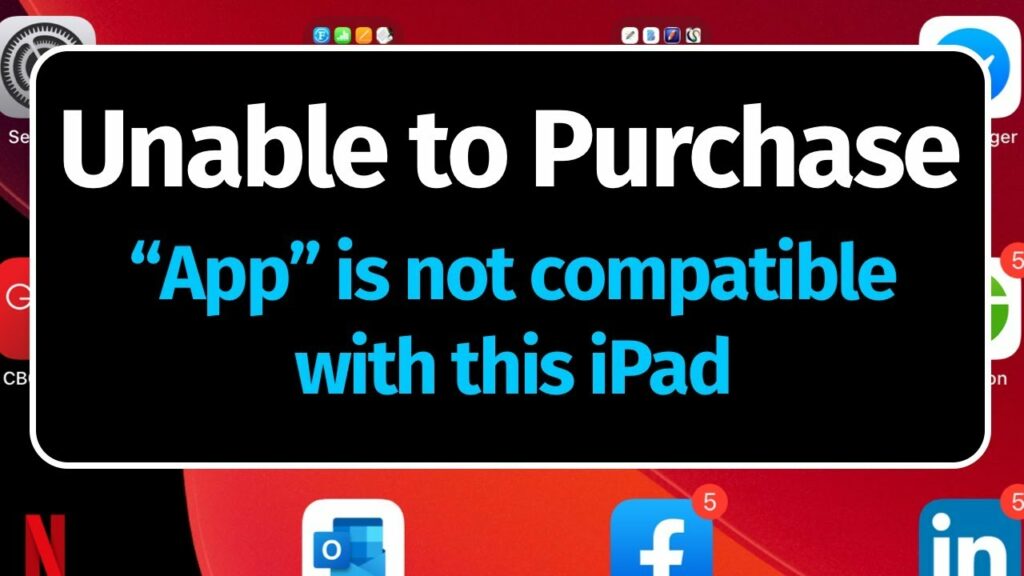Table of Contents
FaceTime:
Facetime is a reliable way to video chat between iPhone, iPad, and Mac users. Android and Windows users still can’t start FaceTime calls. But as long as you have Google Chrome or Microsoft Edge, you can join calls that others make. Tanks to screen sharing in FaceTime, anyone using Apple’s video calling app can let everyone else see what’s on their display. You can share almost anything, including a photo, webpage, or another app.
Share your screen in facetime iPad:
Screen sharing lets everyone in a FaceTime call to look at photos, browser the web, or help each other out. Everyone can see what is on your screen until you stop sharing, but they can’t control anything on your device. If you get any notifications while sharing your screen, others won’t be able to see them.
Screen sharing lets everyone in a facetime call look at photos, browser the web, or help each other out.
- You need an iphone or ipad
- ios or ipados 15.1 or later
Share your screen
- Start a facetime call
- Tap to share button
- Tap share my screen
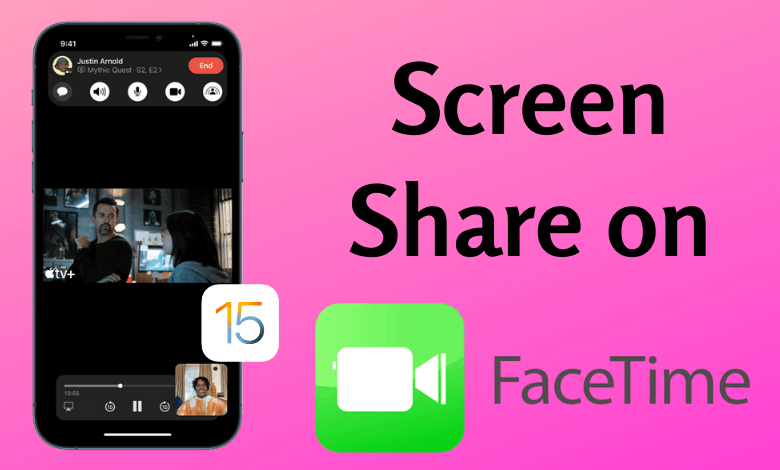
Everyone can see what’s on your screen until you stop sharing, but they can’t control anything on your device. If you get any notifications while sharing your screen others won’t be able to see them. When you are sharing your screen others won’t be able to see the content that requires a subscription a free trial or a purchase or rental to view. With share play, you can watch videos together, listen to music together, or work out together by sharing content through supported apps.
How to Share Screen on FaceTime iPad:
It is a very easy process to share your screen on FaceTime iPad. Follow the below steps to do this activity.
- Start a FaceTime call.
- When you are ready to share your screen, tap the share content button at the top of the screen.
- Tap Share my screen.
- You will see a short countdown and then your screen will be shared.
- Other participants on the call should tap open next to join screen sharing to see what you are sharing.
- You can now display any app or content you like. Everyone will now be able to see whatever you see on your iPad, with one major caveat.
- You can’t share any content that required a subscription or purchase (Including free trials).
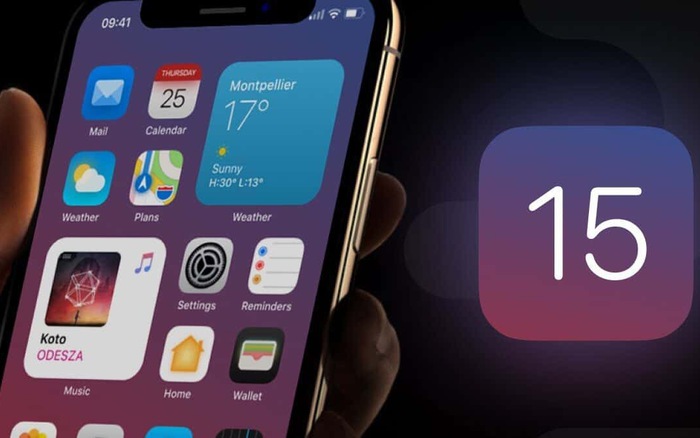
Conclusion:
You can easily end your screen sharing session, by tapping the share content button again. It is a very easy way to do this practice. In this way, your meeting participants can see everything you do on your iPad. Once your screen sharing is started you can share anything you want to share like photos, files, etc.
Hope this guide will be helpful for you. Keep connected with us for more details about Screen Sharing FaceTime. If you face confusion you can easily ask us in the comments section below.