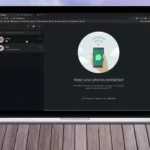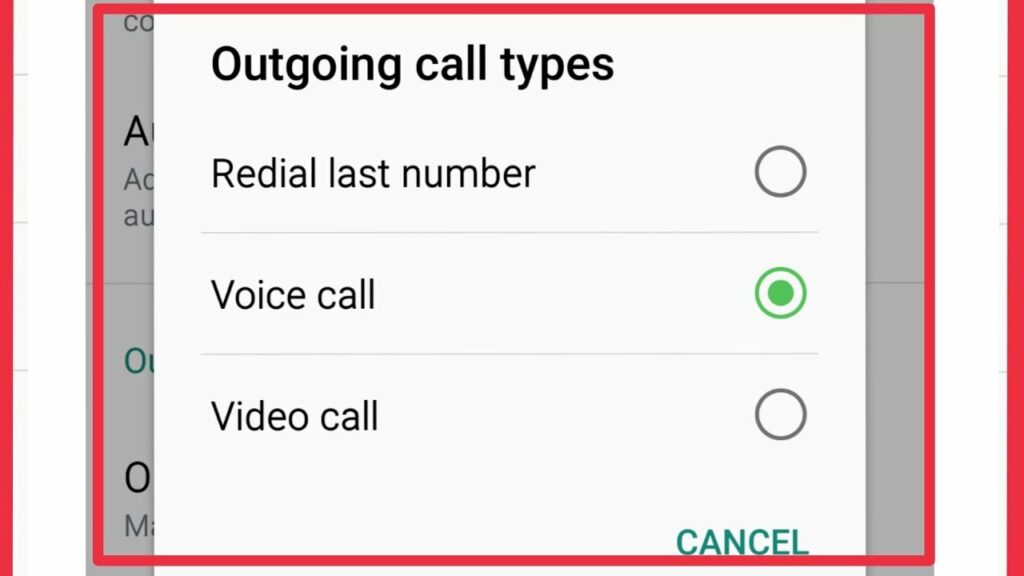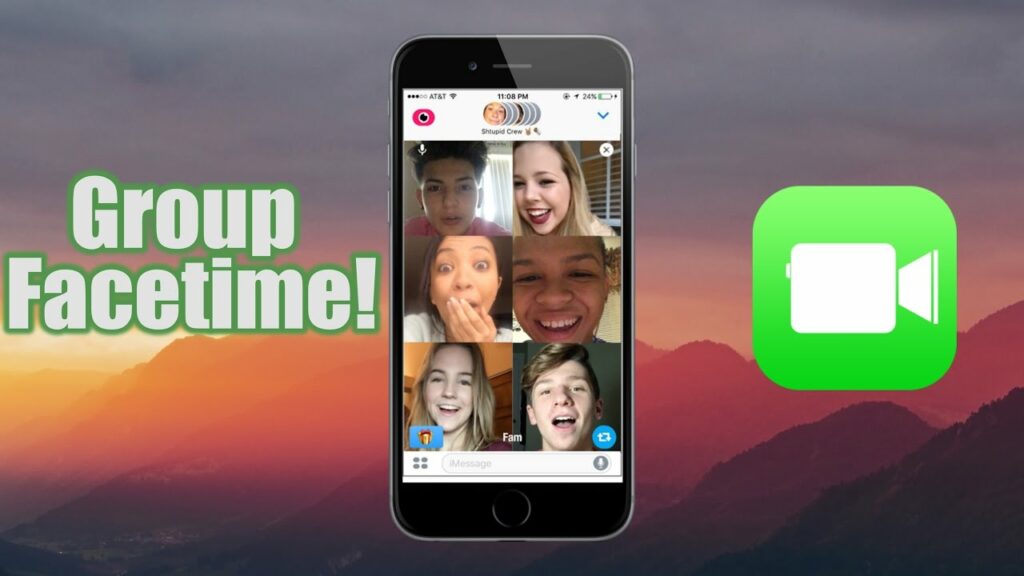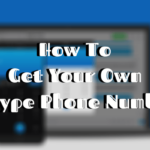Table of Contents
Group FaceTime not Working:
This is the most facing problem by many Apple users that Group FaceTime not Working. Today we are here to provide you with the complete details of this problem. We will tell you all reasons and as well as their solutions in this article. So keep connected with us till the end of this post if you want to solve this problem. As you know FaceTime allows you to chat with up to 32 people at any one time including yourself. But each of those people needs to use an Apple device to use FaceTime.
If group FaceTime isn’t working for certain people, make sure they are signed in to FaceTime on an iPhone, iPad, iPod touch, or Mac. Unfortunately, it is not possible to use FaceTime with Android or Windows devices. To start a cross-platform video chat, look at third-party apps like WhatsApp, Skype, or Discord.
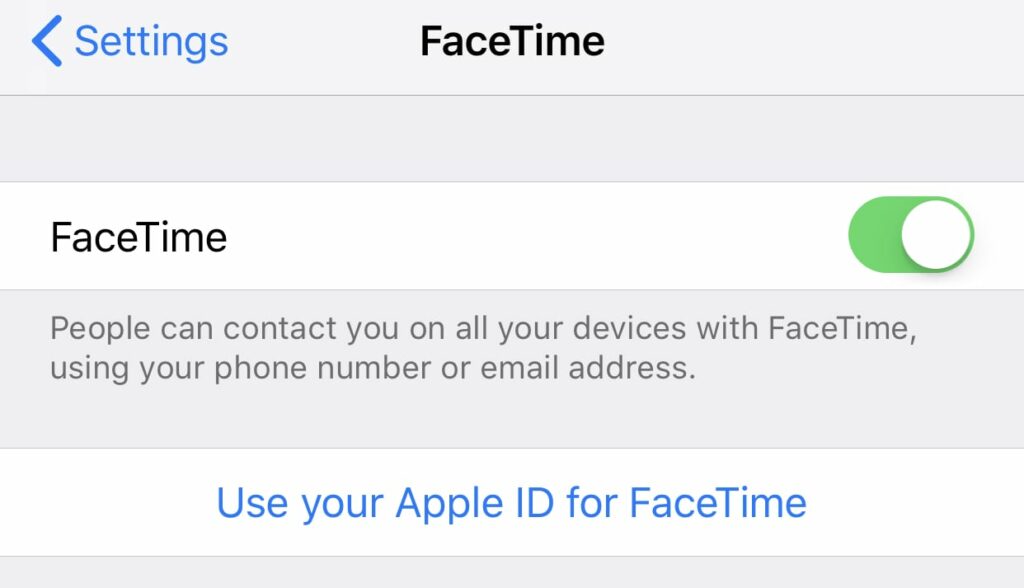
FaceTime is a reliable option for group video conferencing as it lets you talk to up to 32 people at a time. However, if Group FaceTime is not working on your iPhone and Mac, it may be due to several reasons. These include things like the wrong date and time, to an outdated device model. So let’s look at some solutions for this on iPhone, iPad, and Mac.
To Use Group FaceTime you need:
- iOS 12.1.4 or later or iPadOS
- iPhone 6s or later
- iPad Pro or later, iPad Air 2 or later, iPad mini 4 or later, iPad 5th generation ot later
- macOS Mojave 10.14.3 (build 18D109) or later
Troubleshooting when Group FaceTime is not Working:
A lot of problems with group FaceTime calls not working are easy to fix with some basic steps. We have listed each of the steps you need to follow below, which include checking FaceTime’s availability and testing your iPhone microphone.
- Find out who is causing the group FaceTime problems.
- Update your device to latest software.
- Use an Apple device compatible with Group FaceTime.
- Make sure FaceTime works in your country.
- Restart FaceTime and your device.
- Stop using FaceTime effects.
- Sign into FaceTime again.
- Test your speacker, microphone, and camera.
Group FaceTime not Working? How to fix it?
- Check FaceTime status
- Set device’s Date and Time to automatically
- Check device’s camera, microphone, speaker
- Restart your device
- Restart internet connection.
- Remove fautly user
Why is FaceTime not working on iPhones?
You may accidentally set the camera app on your iPhone to limit it to FaceTime. In this case, FaceTime may not work for your iPhone. Launch settings from the iPhone home screen and tap general. Then click on “Restrictions” and check if the camera and FaceTime are restricted.
The first possible reason that FaceTime might not work is that your device is not running iOS version 12.1 or later. Older versions of iOS will not support FaceTime, so that is the first thing you should check. The same is true of potential call recipients. They need to have iOS version 12.1 or later as well.
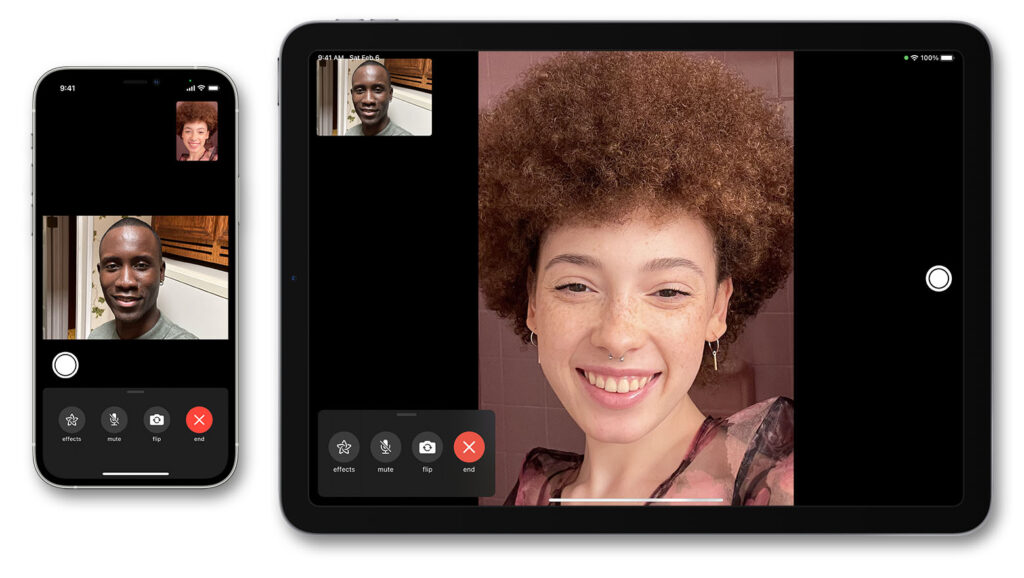
Conclusion:
Here above we provide the relevant details about your questions. We hope this post will be very beneficial for you. All the problems and their solutions are mentioned here. Now you can easily get your issue due to which FaceTime is not working on your device. Thankfully, now there is a simple fix to make sure FaceTime always works in group video call mode.
You can fix all the issues with the help of the above points in this post. Share this with all your friends who face this problem, Group FaceTime not Working. Now everyone can get help from this post.