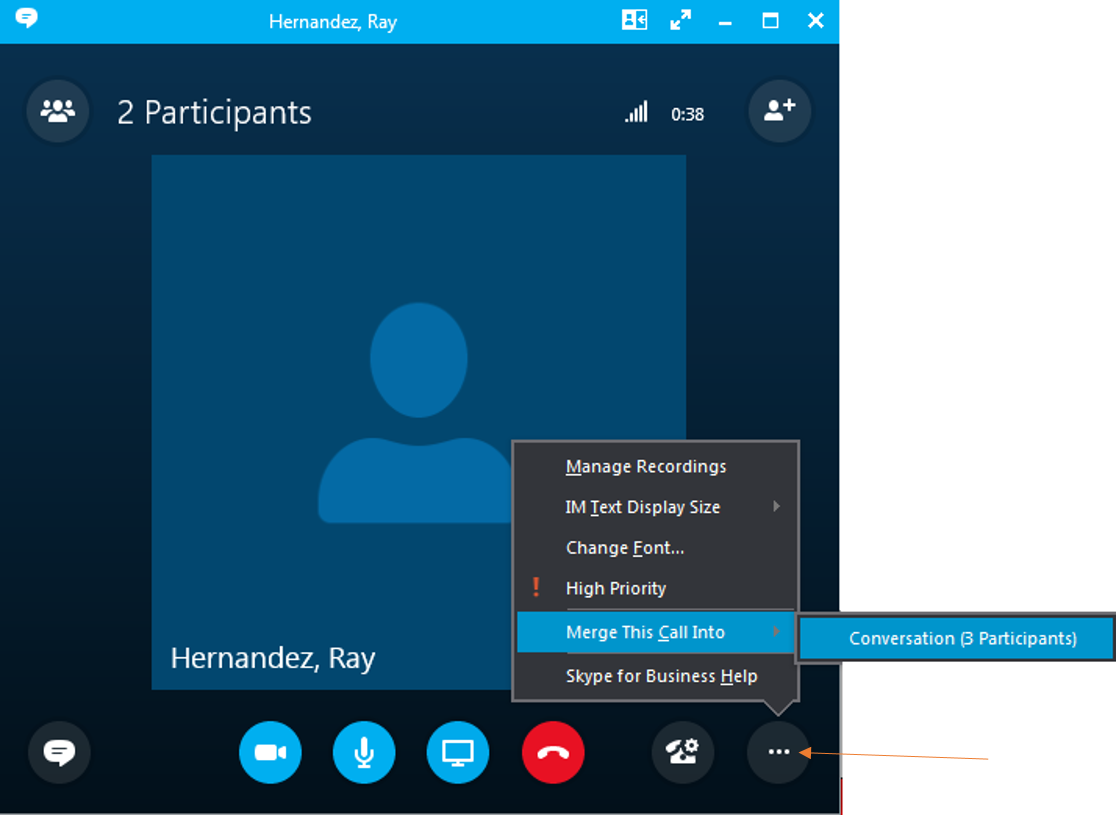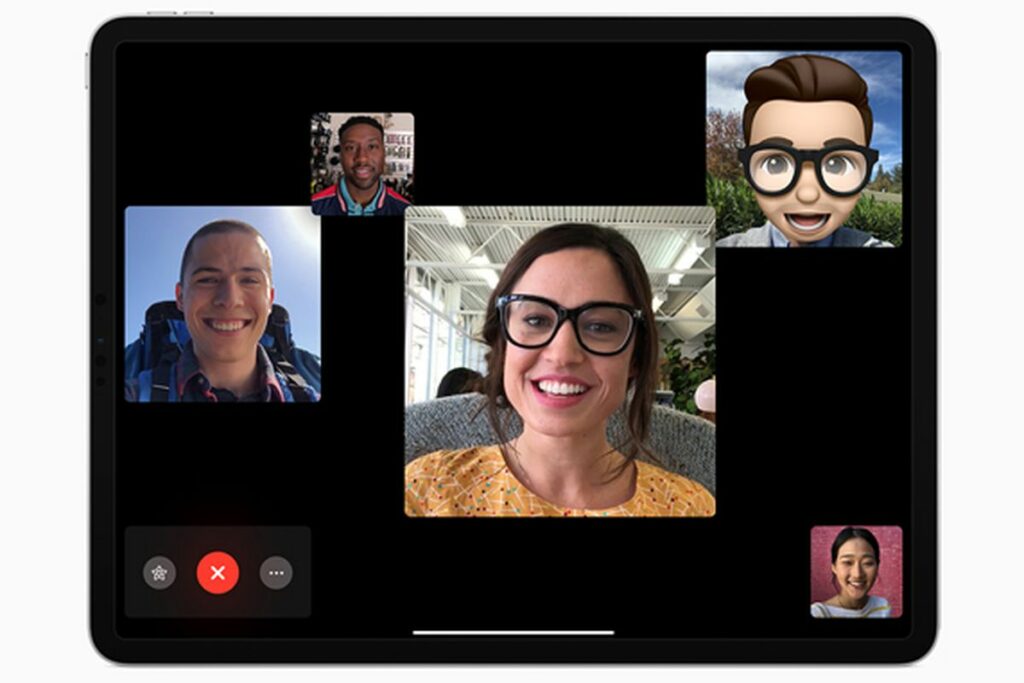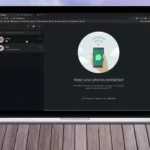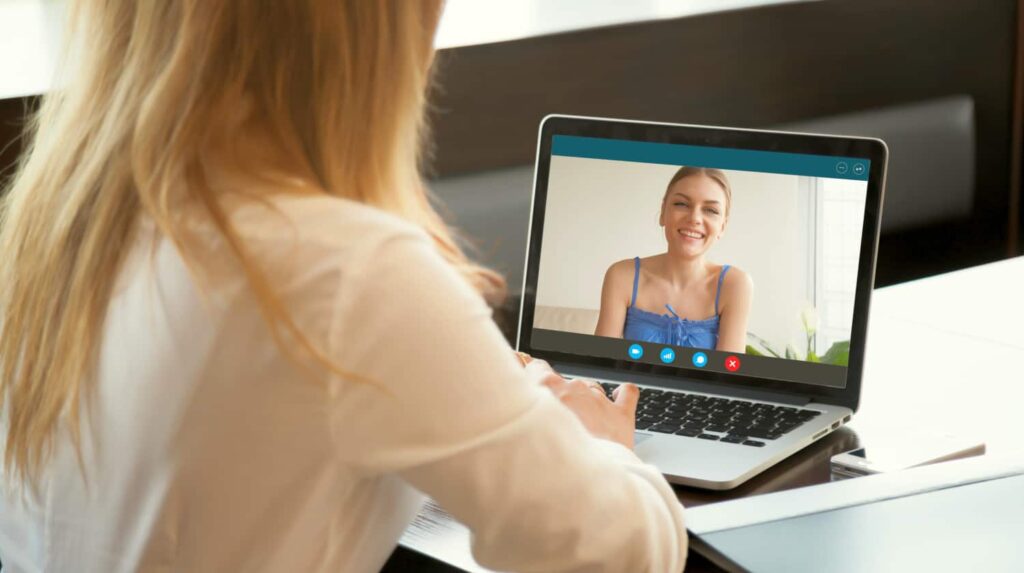Table of Contents
How to Use Conference Calls on Mobile?
To use conference calling on mobile:
- First, you need to add the people you wish to connect with to the call.
- To do this, open Contacts and tap the green phone receiver icon.
- You will then need to wait for the person you’re calling to answer.
- Once connected, you can add more people to the call.
Zoom:
If you want to participate in a Zoom conference call on mobile, you need to have the proper dial-in information. This feature is especially helpful for people on the road or if they have trouble hearing the audio speakers. To dial in, you need to have the appropriate meeting ID and the country dial-in number. This information is available on the Zoom invitation and can be found in the meeting settings.
- To get started with Zoom conference calls on mobile, simply download the Zoom app on your phone or computer.
- Sign up for a free account, create a new meeting, or join an existing one.
- You can also add contacts and share your screen with the meeting.
Three-way calling:
Using a three-way conference call on your cell phone or landline phone is a great way to get more people involved in your important conversations. The process is fairly simple and involves holding the receiver button for a few seconds. Once you do, the two other parties will be connected and the call will show two blue heads instead of one.
There are several apps that offer three-way conference calls. One example is Dialpad. These should work on most platforms. While some apps use the Merge option instead of adding the caller, the process should be the same. Using the Merge option allows you to merge two inbound calls into one three-way call. If you do not answer the call at the end of the call, you will be disconnected.
Conference bridge:
Conference bridges enable remote and global teams to meet via the web, phone, or computer. They save time and money by removing the need for travel. These tools also allow businesses to schedule meetings around the needs of their remote teams. Here’s how they work: You can connect people in any part of the world in a matter of seconds.
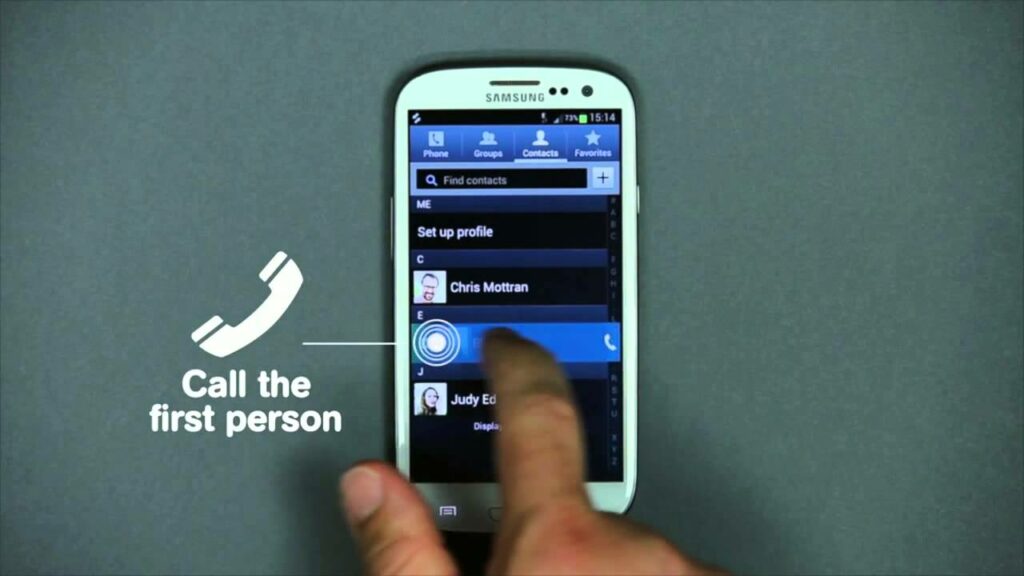
A conference bridge can accommodate dozens or hundreds of participants. Typically, a conference bridge connects to a business’s UCaaS or hosted VoIP service. During a conference call, a user dials in with the bridge’s direct number or an internal extension. The caller may also be required to enter a PIN to be connected.
Choosing a quiet location for a conference call:
Whether you’re on a mobile or a landline, choosing a quiet location for a conference call can help you get the most out of the experience. You want to avoid background noise and distractions, as well as the possibility of repeating yourself. To avoid these problems, consider using a headset, or switching off mobile devices. You can also ask your neighbors or family members to keep the noise level down.
The sound quality of conference calls on mobile phones isn’t as good as on wired computers and landlines, so it’s important to choose a location that is quiet. This means turning off the ringer, muting your phone’s speakers and microphone, and closing all doors and windows.
Ending a conference call:
If you want to end a conference call on your mobile device, you have several options. You can either disconnect all parties or just one, or you can place all participants on hold. To end the call, simply press the ‘Hold’ or ‘Disconnect’ soft keys or tap the ‘End Call’ button.
You can also add more participants by using the ‘Add Callers’ button. To do this, simply select a person in the call’s call list. The person will have to wait for them to pick up, or you can select them from the recent calls list or phone book. You can also add another person to the conference by repeating steps 3 and 4. To drop or unmerge a person, you can press the ‘Manage’ button in the call.
You can also use the ‘Manage Calls’ option to end the conference call. To do this, go to the Calls menu on your mobile device. You can then tap ‘End Call’ or ‘Disconnect’. You can also choose to hide the conference call controls, if necessary.