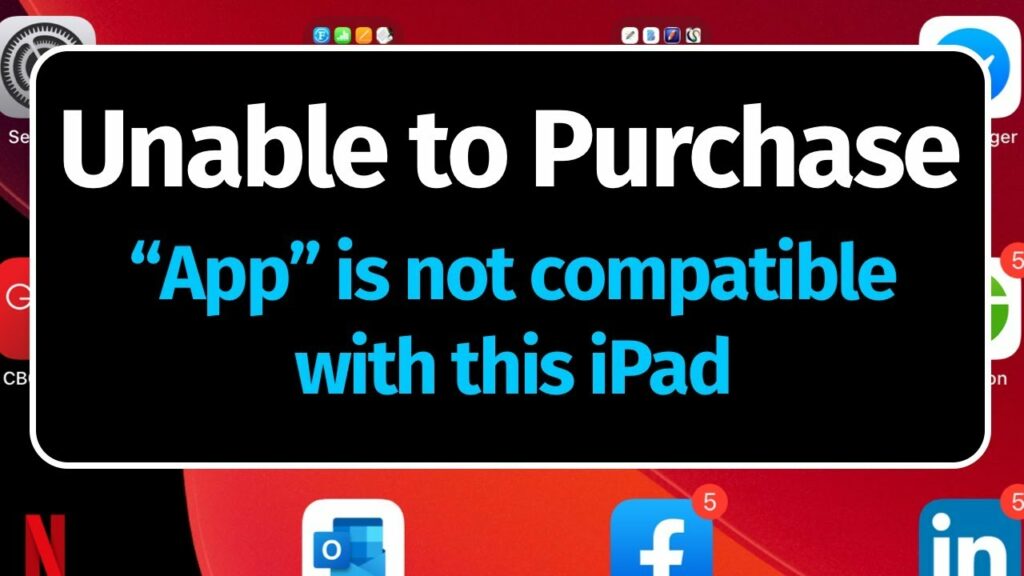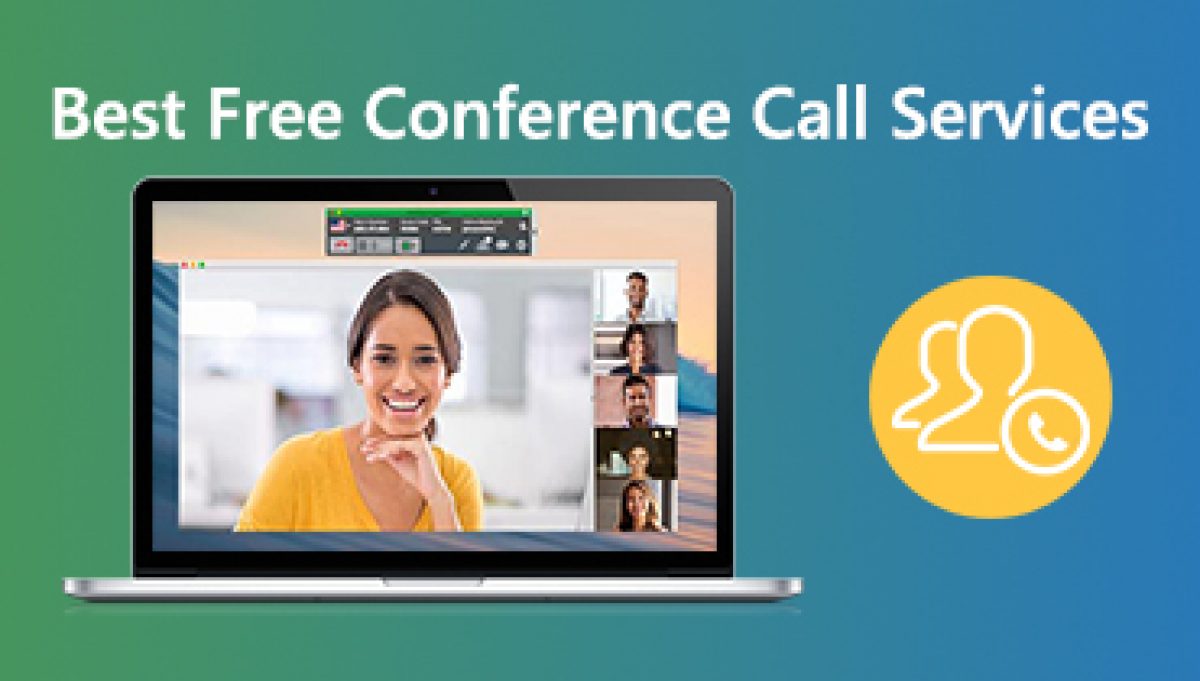Table of Contents
TeamViewer:
TeamViewer is remote access and remote control computer software, allowing maintenance of computers and other devices. It was first released in 2005 and its functionality has expanded step by step. The TeamViewer remote connectivity cloud platform enables secure remote access to any device, across platforms, from anywhere, anytime. It connects computers, smartphones, servers, loT devices, reboots anything.
The TeamViewer is proprietary software, but does not require registration and is free of charge for non-commercial use. It has been installed on more than two billion devices. So, TeamViewer is a fast and secure all-in-one solution for gaining access to computers and networks remotely.
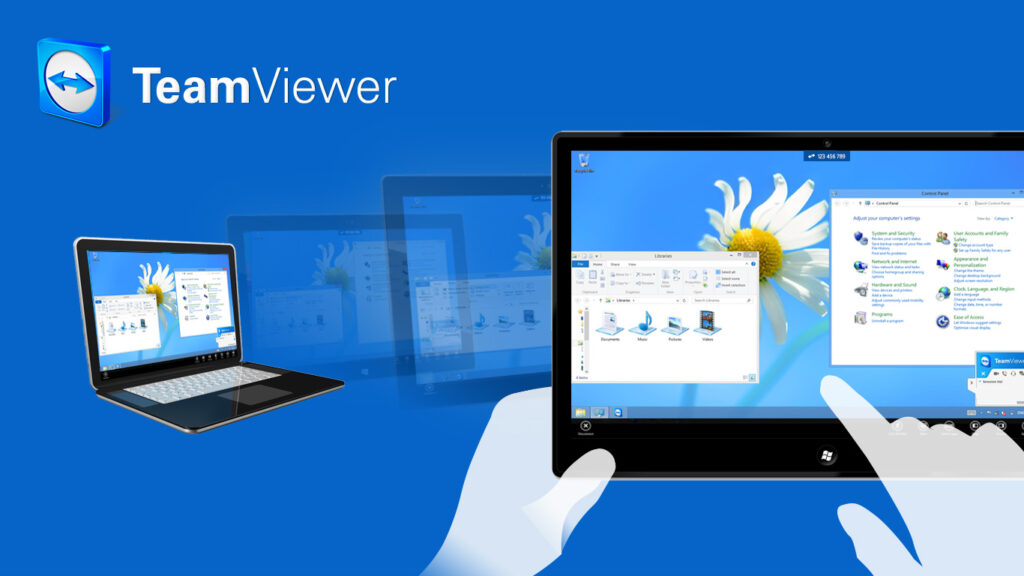
TeamViewer Host:
So, TeamViewer Host is used for 24/7 access to remote computers. which makes it an ideal solution for uses such as remote monitoring, server maintenance, or connecting to a PC or Mac in the office or at home. Install TeamViewer Host on an unlimited number of computers and devices. As a licensed user, you have access to them all.
Install TeamViewer on Ubuntu:
Many software applications are available to access computers remotely on Linux operating system. TeamViewer is one of the popular applications to access, share and control the other’s computer by using TeamViewer. It establishes incoming and outgoing connections between devices. Also, it is Real-time remote access, and support. So, you can start using TeamViewer for free immediately after downloading.
Now the TeamViewer is ready to use on your Ubuntu system you can launch it either from the command line by typing TeamViewer or by clicking on the TeamViewer icon. If you prefer the command line over the graphical interface, follow these steps in order to install TeamViewer through the Ubuntu Terminal application.
Before getting started, it is recommended to update your system packages. So, this will ensure that you start off on a clean slate. So open your terminal and issue the command below. Once you are through with updating your system, head over to the official website.
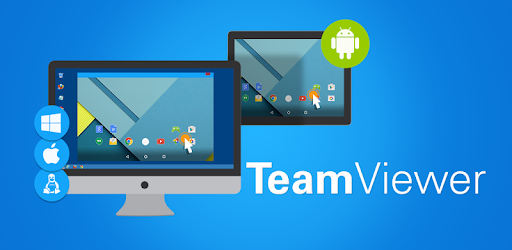
Supported Operating Systems:
- Windows
- Mac
- Chrome OS
- Respberry Pi
- iOS
- Android
- Linux
So, you can install TeamViewer on your Ubuntu operating system in two ways. These are:
- By downloading Debian package
- By using repository
Both installation steps are available in this article. You can follow any of the ways to install it on your system.
How to Install TeamViewer on Ubuntu?
- Download the TeamViewer DEB package from the official website of TeamViewer. Also you can download it from our home page.
- Open the TeamViewer file with double click
- The TeamViewer installation package will open in the Ubuntu Software Center.
- Click on the install button. The Authenticate dialog box will open,
- Enter the administrative password.
- Click on the Authenticate button. TeamViewer will be installed. The status within the Ubuntu Software Center changes to instelled.
- TeamViewer is installed on your Ubuntu system and can be started from menu.
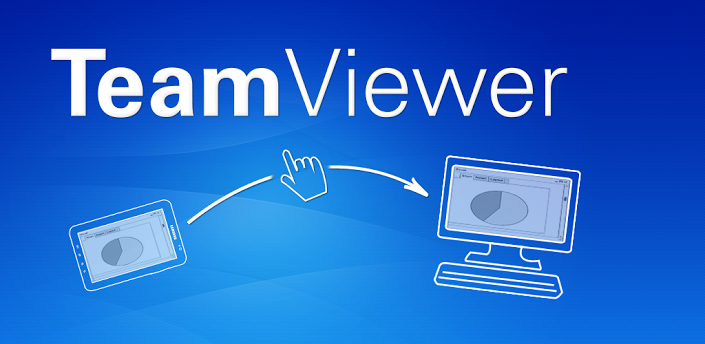
Conclusion:
So, in this guide, we have shown you how to install TeamViewer on your Ubuntu. Also, you can use this software to share your computer-related problems with your friends or colleagues for getting solutions easily.
After reading this tutorial, hope you will be able to install and use TeamViewer on Ubuntu and know the advantages of using this software. So, if you don’t understand anything feel free to ask in the comments section below.