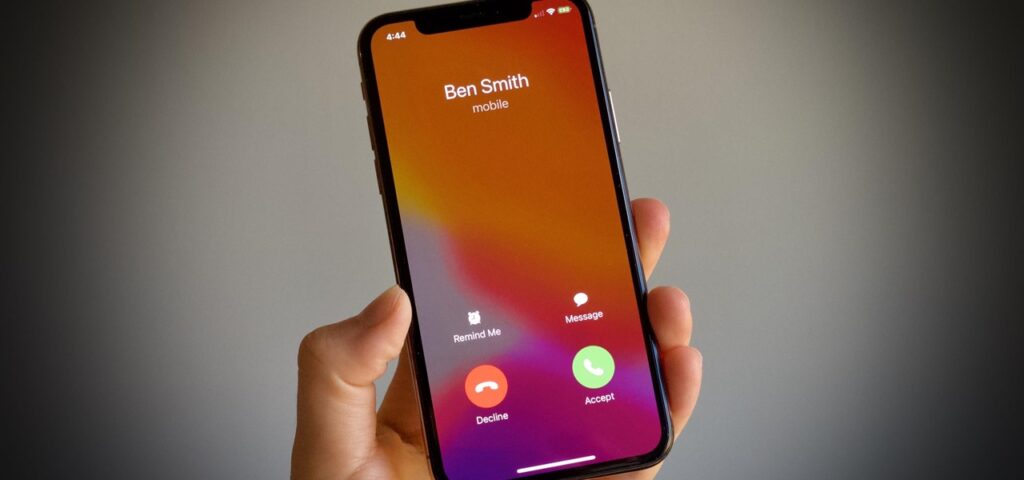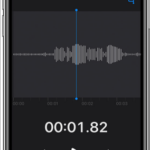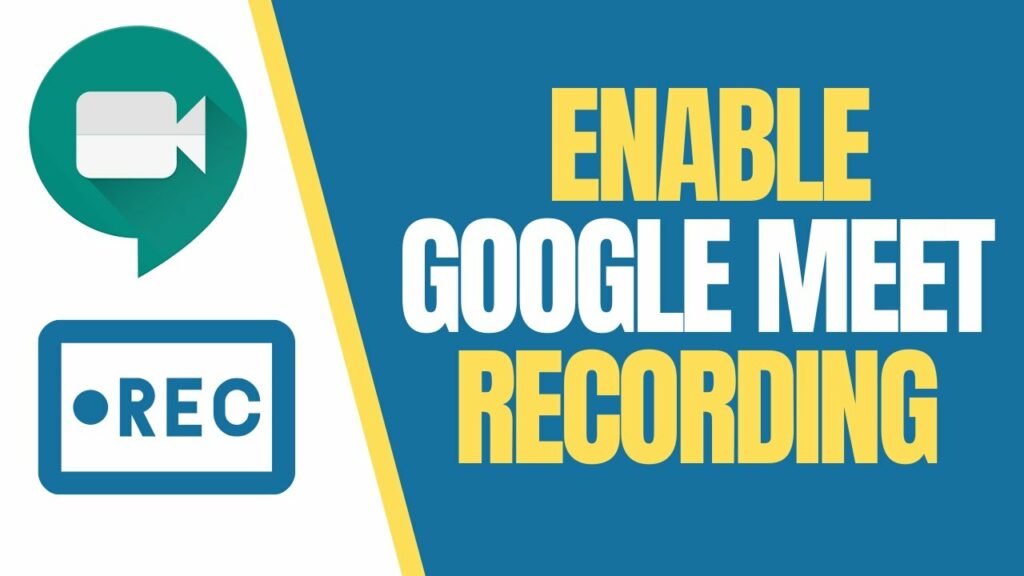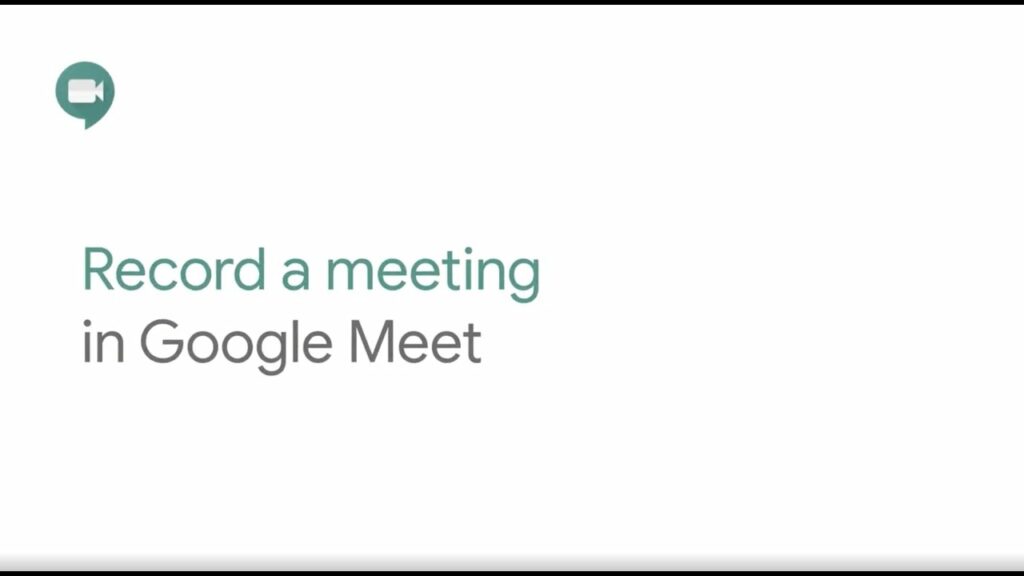Table of Contents
How to Record a Phone Call on iPhone 12?
There are many reasons why you may want to record a call on your iPhone. However, it’s important to note that federal law requires you to have consent from one or all parties in order to legally record a conversation. So, read the article to get information on this How to Record a Phone Call on iPhone 12.
While Apple doesn’t offer a native phone call recording feature, there are a few different ways you can record calls on your iPhone 12. Here are three options to try: 1. Using Voice Memos.
1. Using Voice Memos:
If you want to record a phone call on iPhone 12 and don’t have a third-party app, the easiest way is to use the phone’s own Voice Memos app. Just make sure that the phone is in speakerphone mode and near enough to the app for it to pick up sound. It’s also good to let the person you’re talking to know that they are being recorded.
Once the recording is done, you can share it with a variety of apps and methods including text message, email, AirDrop, or even Google Drive. You can also rename the file to keep it organized. Some employers and clients may require that your call files are named in a specific way, so this is an easy way to comply with those requests.
Another great app for recording calls on an iPhone is Otter, which offers a variety of features like call merging and transcriptions. It’s not the cheapest option, but it is very easy to set up and use.
2. Using a Third-Party App:
There are a number of third-party apps that let you record phone calls on your iPhone. One popular option is Google Voice, which lets you record incoming and outgoing calls for free. Some apps, like Rev Call Recorder, also offer transcription services.
While you can still use the old-fashioned method of recording calls by using your iPhone’s voicemail, it’s not as convenient as a dedicated app or hardware solution that’s designed to record phone conversations. Plus, voicemail recordings are often low-quality and difficult to understand.
While Apple doesn’t allow iPhone users to record their own voice calls, some people work around this limitation by using third-party conferencing apps that link both parties to a cloud-based service. Those apps typically involve a subscription fee, but many people find them more accessible than the old-fashioned methods. In addition to letting you record your own phone calls, they make it easy to organize your recordings and access them whenever you need them.

3. Using an External Device:
The quickest and easiest way to record a call on your iPhone is by using an external recording device. This can be anything from a second iPhone or iPad to a camera or dedicated voice recorder. Simply connect your recording device to your iPhone and place the call in speaker mode. Remember to notify the person on the other end of the phone that you will be recording the call and ask for consent. You should also make sure that the recording device is in a quiet location free from background noises such as wind, traffic, or HVAC systems.
It should be noted that although this is a quick and easy method for recording calls, it is not recommended for professional use. Many states have laws against secret recording of conversations and it is illegal in some cases to record a conversation without the consent of all parties involved. For this reason, we recommend using one of the other recording methods discussed above for professional or personal use.
4. Using a Third-Party App:
There are many reasons why you might need to record a phone call on your iPhone. From recording an interview with a potential employer to getting Grandma’s secret apple pie recipe. Recording phone conversations can be useful in both personal and professional settings. However, it’s important to remember that it’s often illegal to record phone conversations without consent.
Luckily, there are plenty of third-party apps that make it easy to record a phone call on your iPhone. One of the most popular options is Google Voice. This allows you to easily record incoming calls by using your smartphone’s speakerphone and then merging them with your voicemail inbox. Another option is Otter, which allows you to record outgoing and incoming calls and even transcribe recordings for free with up to 80% accuracy. The app also receives regular updates and is available on the iPhone. iPad, and Mac. While the speakerphone method is convenient. It’s not a good solution for people who need immediate transcripts of their recordings.